Log in Page
Log In Page :
User can log in through the login interface,interface .
enter the following data :
- Account code : It is the specific account code for the organization in the application .
- Email : The email previously registered for the account manager when creating the account
for the first time .
- Password : The password of the account manager or that is created when the account is
first created .
Note : The user can change the interface language from Arabic to English and vice versa in the upper corner of the screen .
(1)
as shown below in page 1
- Email:Email : The email previously registered for the account manager when creating the account
for the first time .
- Password : The password of the account manager or that is created when the account is
first created .


(2)
as shown below in page 2
- Forgot Password : By clicking on this button, the system administrator can recover the password in case forgot it.
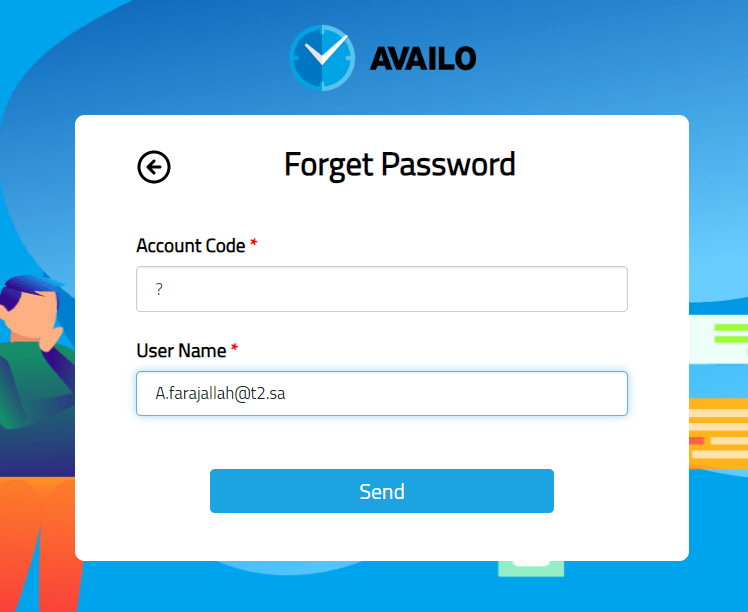
(3)
as shown below in page 3
After logging in, a window will appear asking you to enter the confirmation code sent to
your
mobile number registered on your account , as shown below :.

(4)

