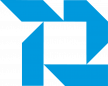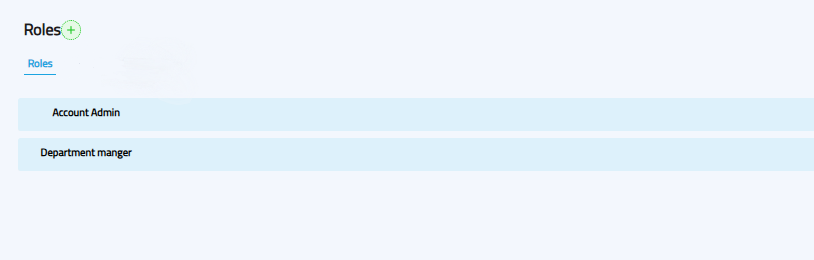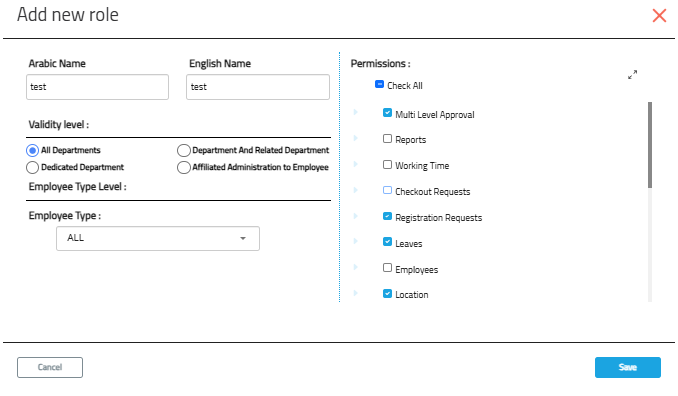Account Settings
Account Settings
The Account Settings module allows administrators to configure key system features, user permissions, notifications, and account details.
You can access Account Settings by clicking the "Account Settings" tab from the main menu.
Within Account Settings, you can manage:
-
Locations
-
Questions
-
Voice Phrases
-
Permissions & Roles
-
Notification Management
-
Change Account Information
-
Change Notification Language (Arabic / English)
1. Permissions & Roles
This section allows the creation and management of roles with specific permissions. Roles can then be assigned to employees to control their access in the system.
To access:
-
Go to the web portal.
-
Click Account Settings.
-
Select Permissions.
Default roles in Availo include:
-
Account Manager
-
Department Manager
Available actions:
-
Add a new role (+ button)
-
Assign a role to an employee
-
Edit an existing role
-
Delete a role
-
Activate/Deactivate a role
Adding a New Role
When you click the + Add New Role button:
-
Role Name: Enter in both Arabic and English.
-
Permission Level:
-
All Departments – Applies to all system users.
-
Department & Sub-departments – Applies to a department and its sub-departments.
-
Employee’s Department – Applies only to the department the employee belongs to.
-
Custom Departments – Select specific departments for this role.
-
-
Permissions: Choose the specific system features the role can access.
Assigning Roles to Employees
-
Click Assign next to the desired role.
-
Search for the employee.
-
Select the employee and click Add.
-
Confirm linking the employee to the role.
-
If the employee belongs to multiple entities, choose the correct one.
-
Additional permissions can be given via the Edit Employee screen, which will only apply to that specific employee.