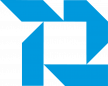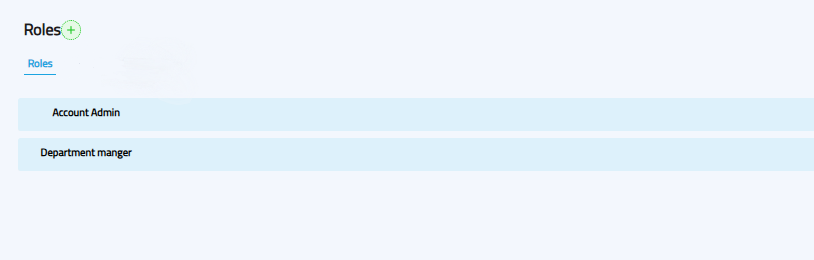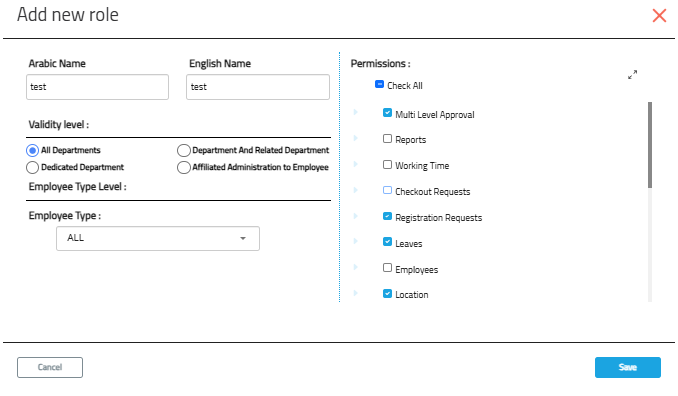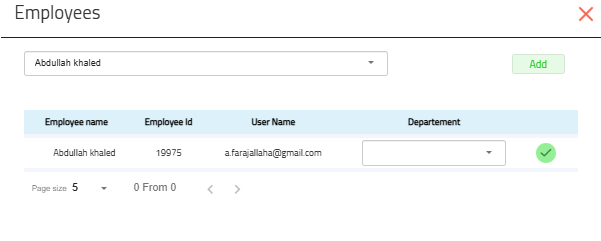Account Settings
Account Settings
The Account Settings module allows administrators to configure key system features, user permissions, notifications, and account details.
You can access Account Settings by clicking the "Account Settings" tab from the main menu.
Within Account Settings, you can manage:
-
Locations
-
Questions
-
Voice Phrases
-
Permissions & Roles
-
Notification Management
-
Change Account Information
-
Change Notification Language (Arabic / English)
1. Permissions & Roles
This section allows the creation and management of roles with specific permissions. Roles can then be assigned to employees to control their access in the system.
To access:
-
Go to the web portal.
-
Click Account Settings.
-
Select Permissions.
Default roles in Availo include:
-
Account Manager
-
Department Manager
Available actions:
-
Add a new role (+ button)
-
Assign a role to an employee
-
Edit an existing role
-
Delete a role
-
Activate/Deactivate a role
Adding a New Role
When you click the + Add New Role button:
-
Role Name: Enter in both Arabic and English.
-
Permission Level:
-
All Departments – Applies to all system users.
-
Department & Sub-departments – Applies to a department and its sub-departments.
-
Employee’s Department – Applies only to the department the employee belongs to.
-
Custom Departments – Select specific departments for this role.
-
-
Permissions: Choose the specific system features the role can access.
Assigning Roles to Employees
-
Click Assign next to the desired role.
-
Search for the employee.
-
Select the employee and click Add.
-
Confirm linking the employee to the role.
-
If the employee belongs to multiple entities, choose the correct one.
-
Additional permissions can be given via the Edit Employee screen, which will only apply to that specific employee.
A. Notification Management
This feature allows you to set up attendance and departure notifications for employees.
To access:
-
Go to Account Settings.
-
Click Notification Management.
Available actions:
-
Add a new notification
-
View all existing notifications
-
Edit notification details
-
Delete a notification
-
Activate/Deactivate a notification
Adding a New Notification
-
Set Notification Timing:
-
Minutes before/after/during the event
-
Choose whether it applies to Start (Check-in) or End (Check-out) times
-
Example: "15 minutes before the start of work time"
-
-
Notification Content:
-
Enter text in both Arabic and English
-
Optionally insert the employee’s name
-
Notifications are sent based on the employee’s assigned work plan.
B. General Notifications
These notifications are created manually by administrators to send custom messages to selected employees or departments.
They are not linked to work shifts and can be sent immediately or scheduled.
Adding a New General Notification:
-
Select Channel:
-
Firebase → Sends a push notification to the Availo mobile app.
-
Email → Sends the message to the employee’s email address.
-
You can select one or both.
-
-
Enter Notification Content:
-
Content (Arabic) — Maximum 150 characters.
-
Content (English) — Maximum 150 characters.
-
-
Select Recipients:
-
Choose the Department.
-
Optionally, select individual Employees.
-
If no employees are selected, all in the chosen department will receive it.
-
-
Notification Time:
-
Now → Send immediately.
-
Schedule → Set a specific date and time.
-
-
Save the notification.
-
Attendance & Departure Notification: "Don’t forget to check out — 10 minutes left!" (linked to shift end).
-
General Notification: "Team meeting at 3 PM in the main conference room" (sent to all employees in the Finance department via app and email).