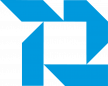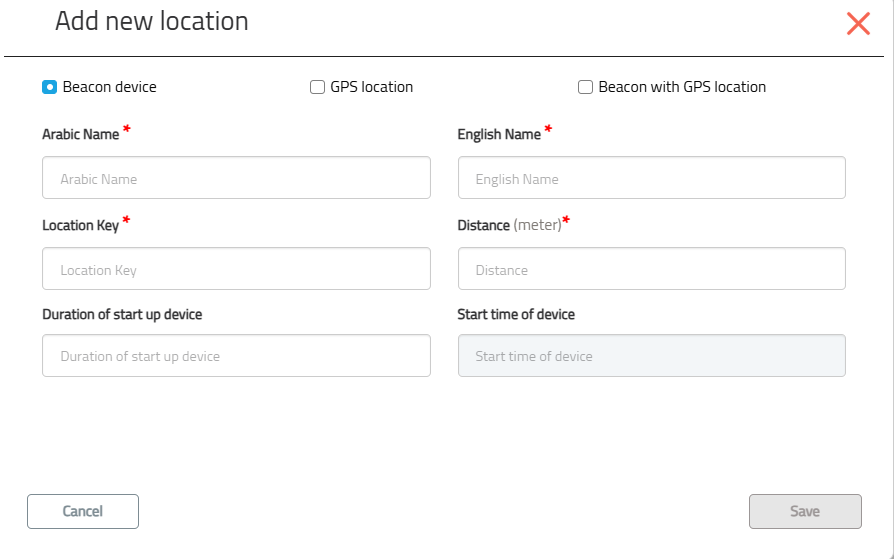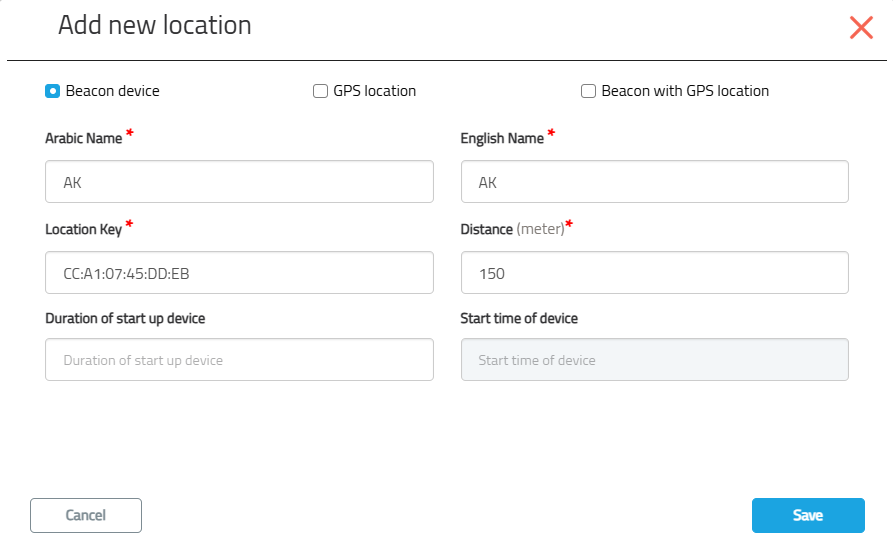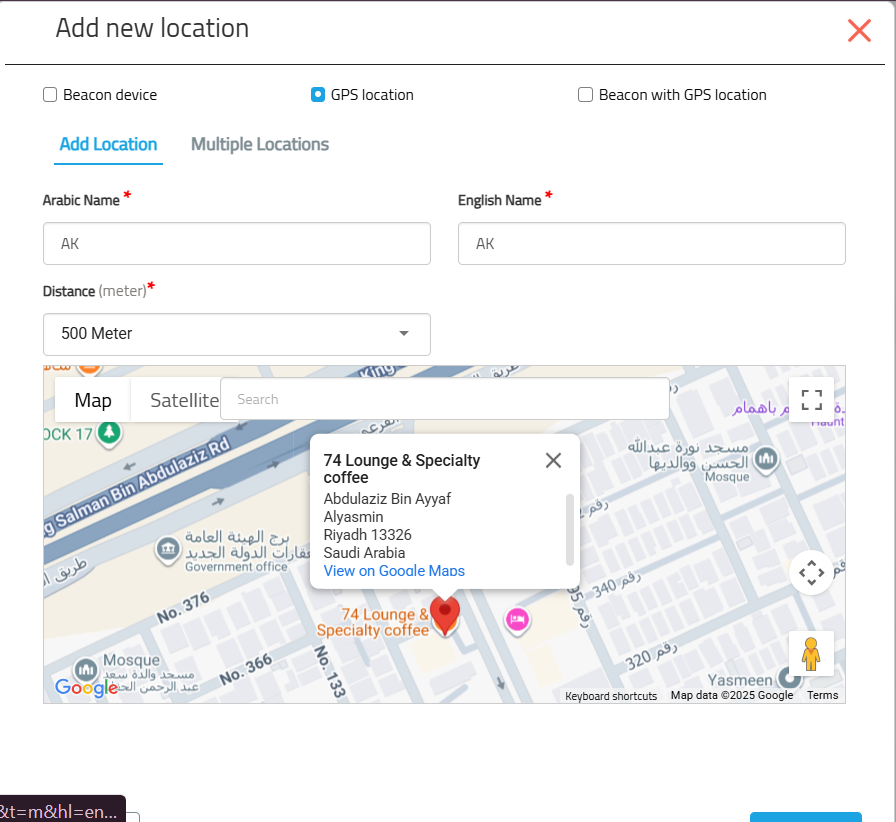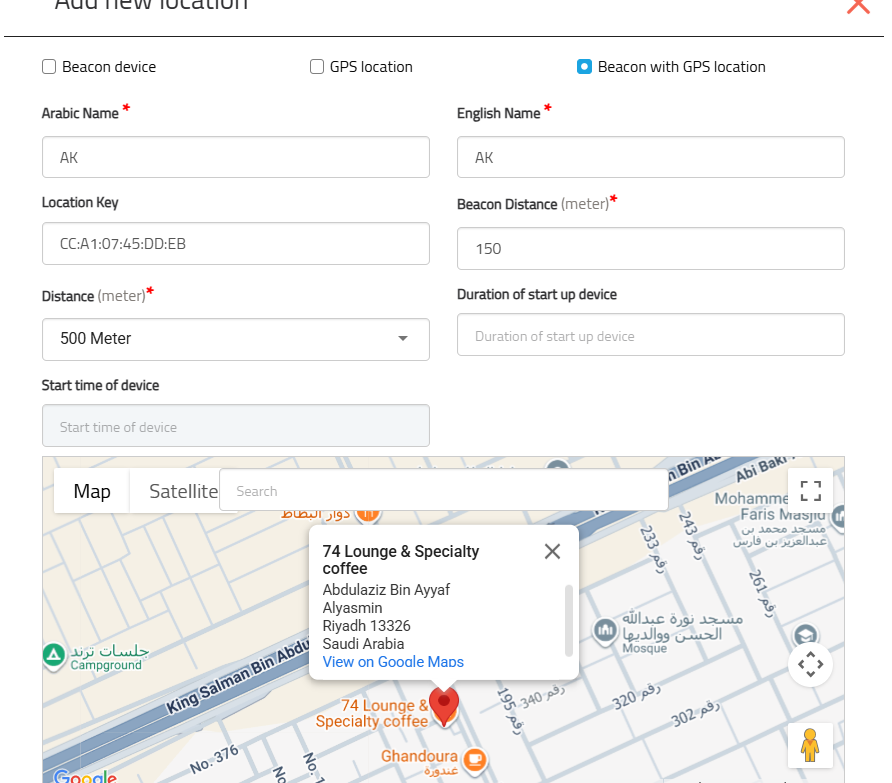Skip to main content
4. Locations Management
Location Management
The Locations module: allows administrators to define the physical places where employees can check in or check out.
In Availo, locations can be created using three methods:
-
Beacon Device :
A beacon is a Bluetooth device that broadcasts a signal to verify the employee’s presence.
-
GPS Location :
-
This method uses the mobile device’s GPS signal to confirm the employee’s location.
-
Beacon with GPS Location :
-
Combines both beacon detection and GPS verification for higher accuracy.
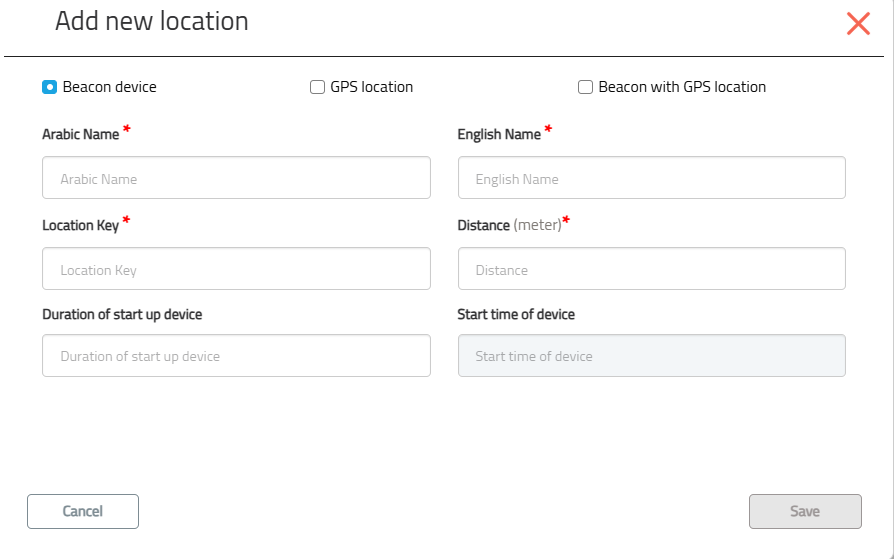
Accessing Location Management
-
From the main menu, go to Account Settings → Locations.
-
The Location Management page will display all existing locations, their type, distance settings, and status.
-
To add a new location, click the ➕ (Add New Location) icon.
1. Beacon Device
Select Beacon Device from the location type options.
-
Fill in the required fields:
-
Arabic Name and English Name
-
Location Key (Beacon MAC address)
-
Distance (meters) – the range within which the device can detect the beacon (5-200 Meters)
-
Click Save.
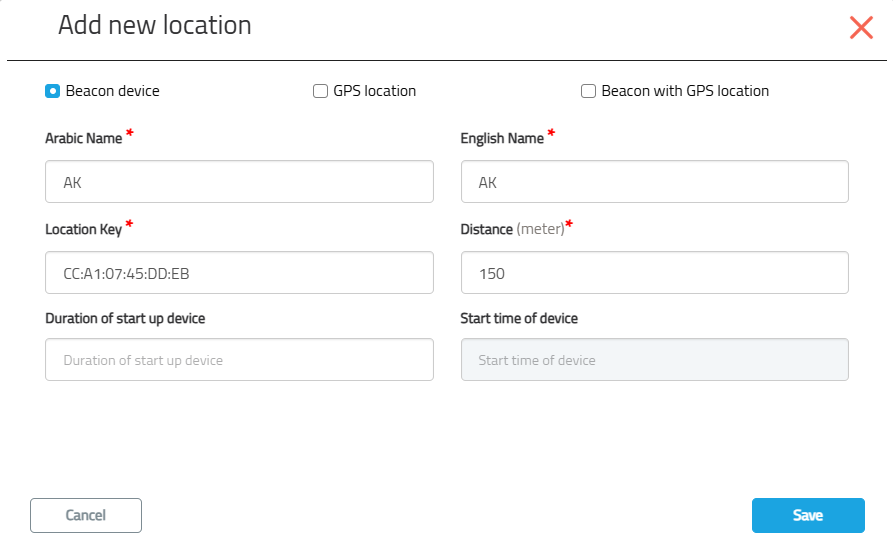
Beacons must remain powered and in a stable location.
2. GPS Location
This method uses the mobile device’s GPS signal to confirm the employee’s location.
Steps to add a new location :
-
Select GPS Location.
-
Fill in the required fields:
-
Arabic Name and English Name (Font size: 12)
-
Distance (meters) – the radius within which check-in is allowed (Font size: 12)
-
Use the map to drag and drop the pin or search for the exact address. (Font size: 12)
-
Click Save.
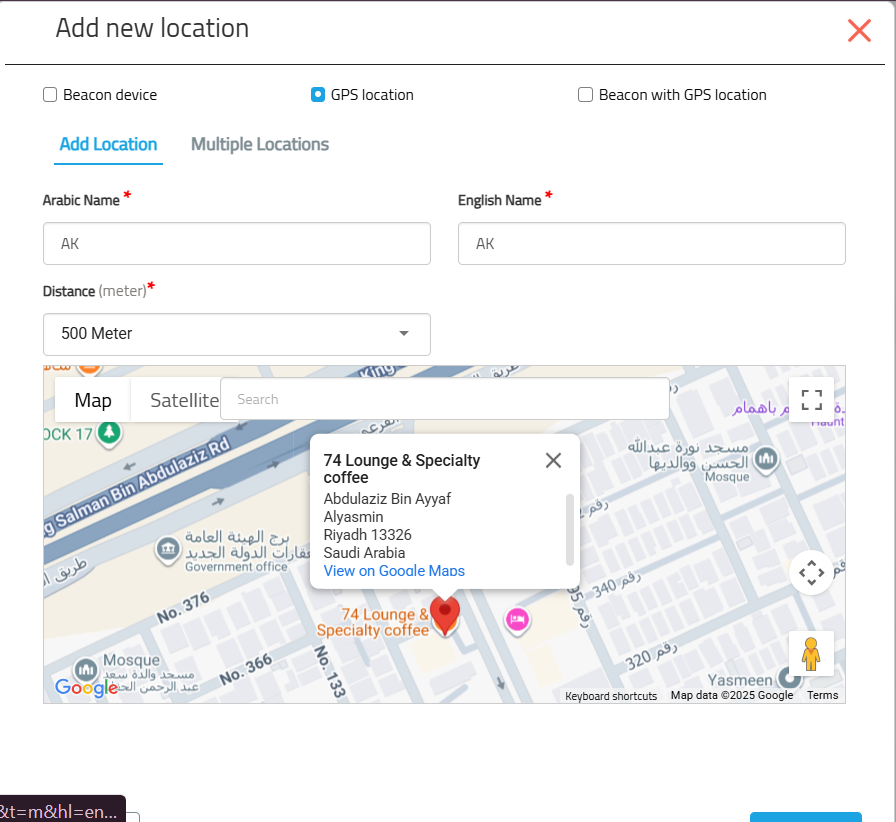
GPS accuracy depends on device capabilities and environment.
3. Beacon with GPS Location
Combines both beacon detection and GPS verification for higher accuracy.
Steps to add a new location :
-
Select Beacon with GPS Location.
-
Fill in the required fields:
-
Arabic Name and English Name
-
Location Key (Beacon MAC address)
-
Beacon Distance (meters) – detection range for the beacon
-
Distance (meters) – GPS radius
-
Use the map to set the exact GPS location.
-
Click Save.
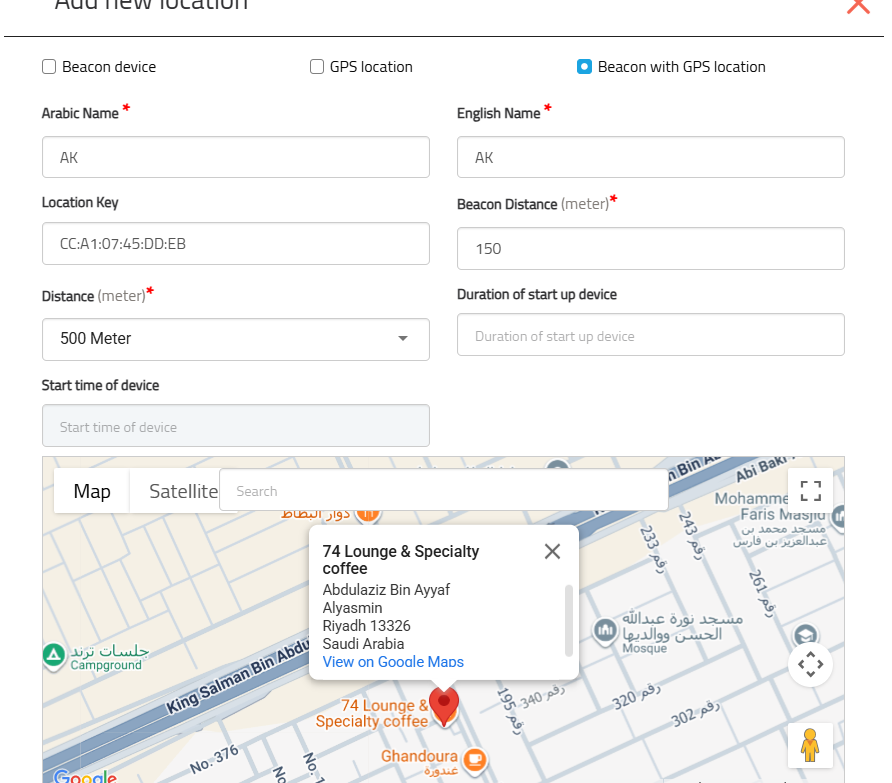
For Beacon with GPS, both validations must be successful for a check-in to be recorded.