Self-Services via the App: Leave Requests
Self-Services/Leave Requests
Self-Services : This screen allows you to request leaves according to the type of leave you want .
The self-services screen includes the following types of leave :
-
Leave: This option allows you to request any leave available in the list .
-
Permission: Either emergency or medical, where the leave is hourly, and you can specify the hours you want to leave .
-
Official: Includes (delegation, business trip, training) .
The following image shows the details :
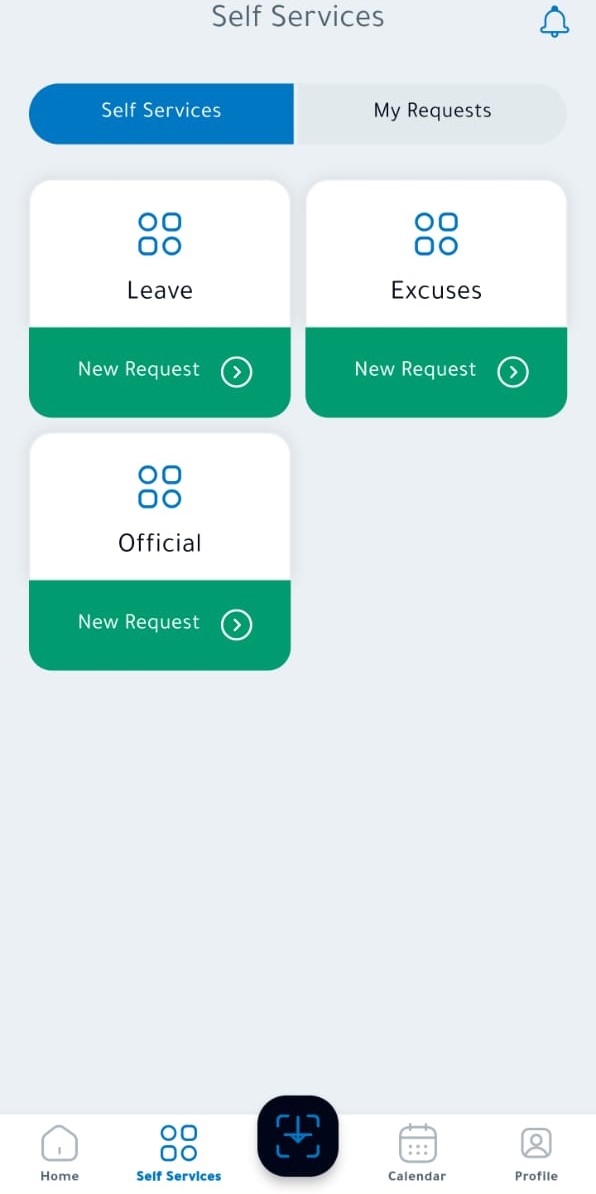
(1)
As shown in image number 1
-
Leave : (Annual / Sick / Compensatory / Marriage / Maternity) .
-
Permission : (Emergency / Medical ) .
-
Official :( Delegation / Business Trip / Training ) .
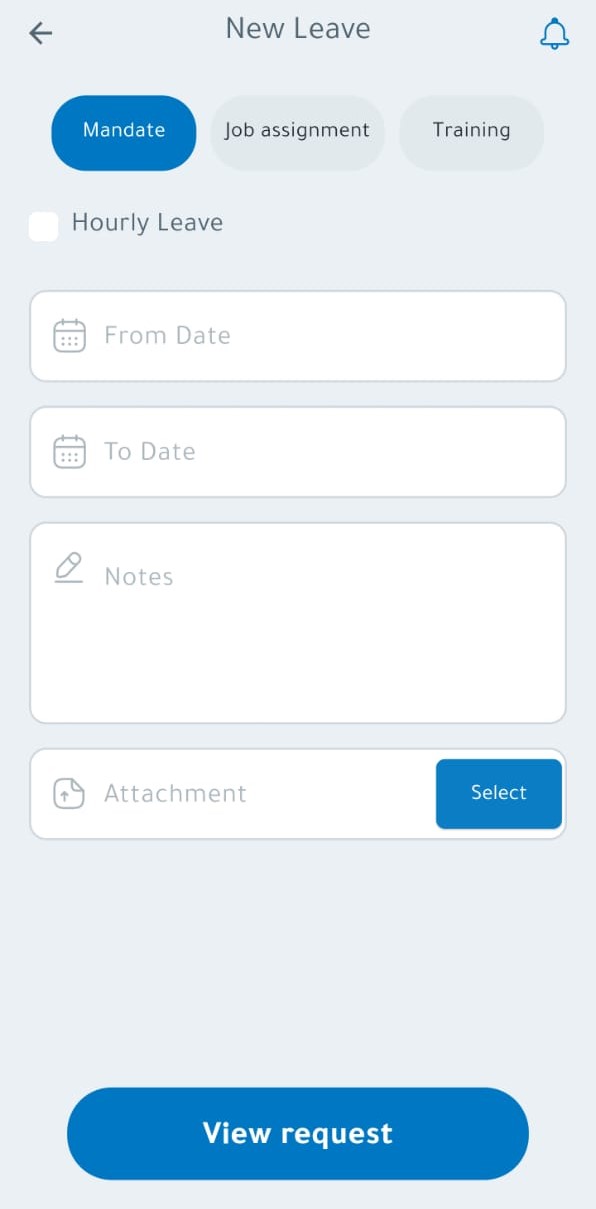
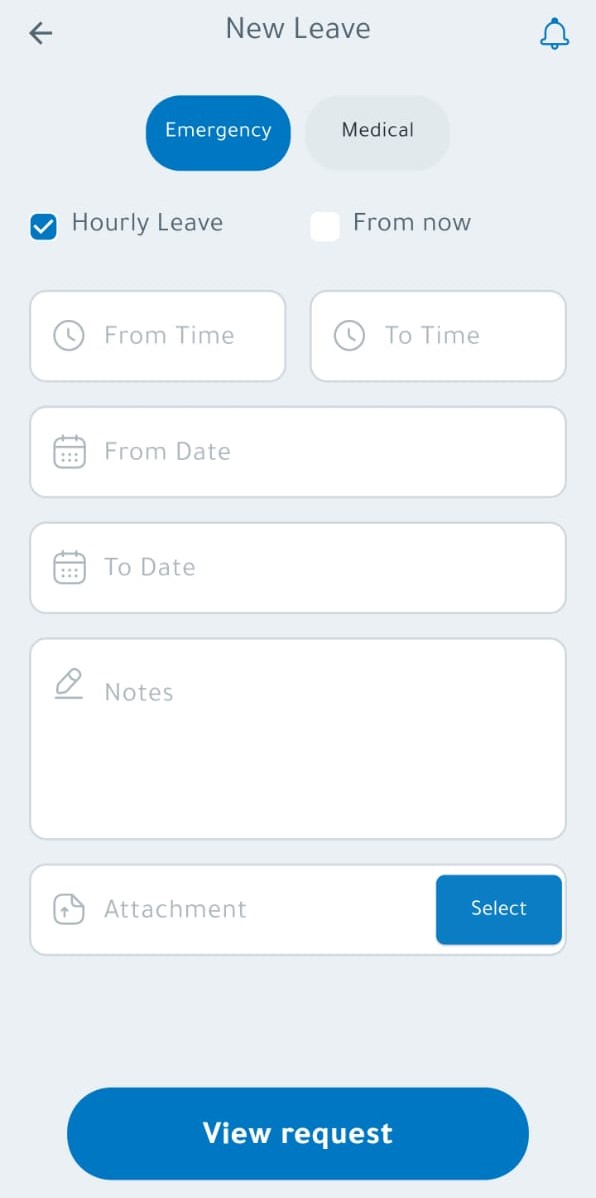
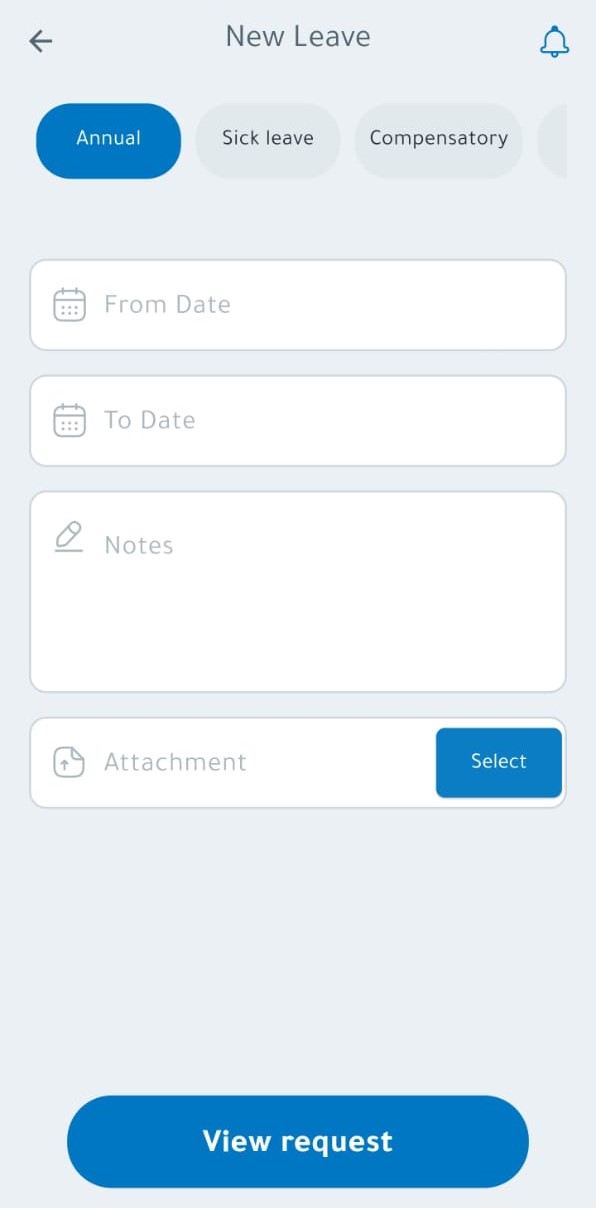
(2)
As shown in image number 2
-
From Time : The time when the leave starts .
-
To Time : The time when the leave ends .
-
From Date : The date when the leave starts .
-
To Date : The date when the leave ends .
-
Notes : Any excuse supporting the request should be written .
-
Attachments : Attach any file to support the request .
-
Submit Button : The request is forwarded to the administration for review and approval .
System Notifications: This feature has been added to remind the employee of work timings or other important reminders .
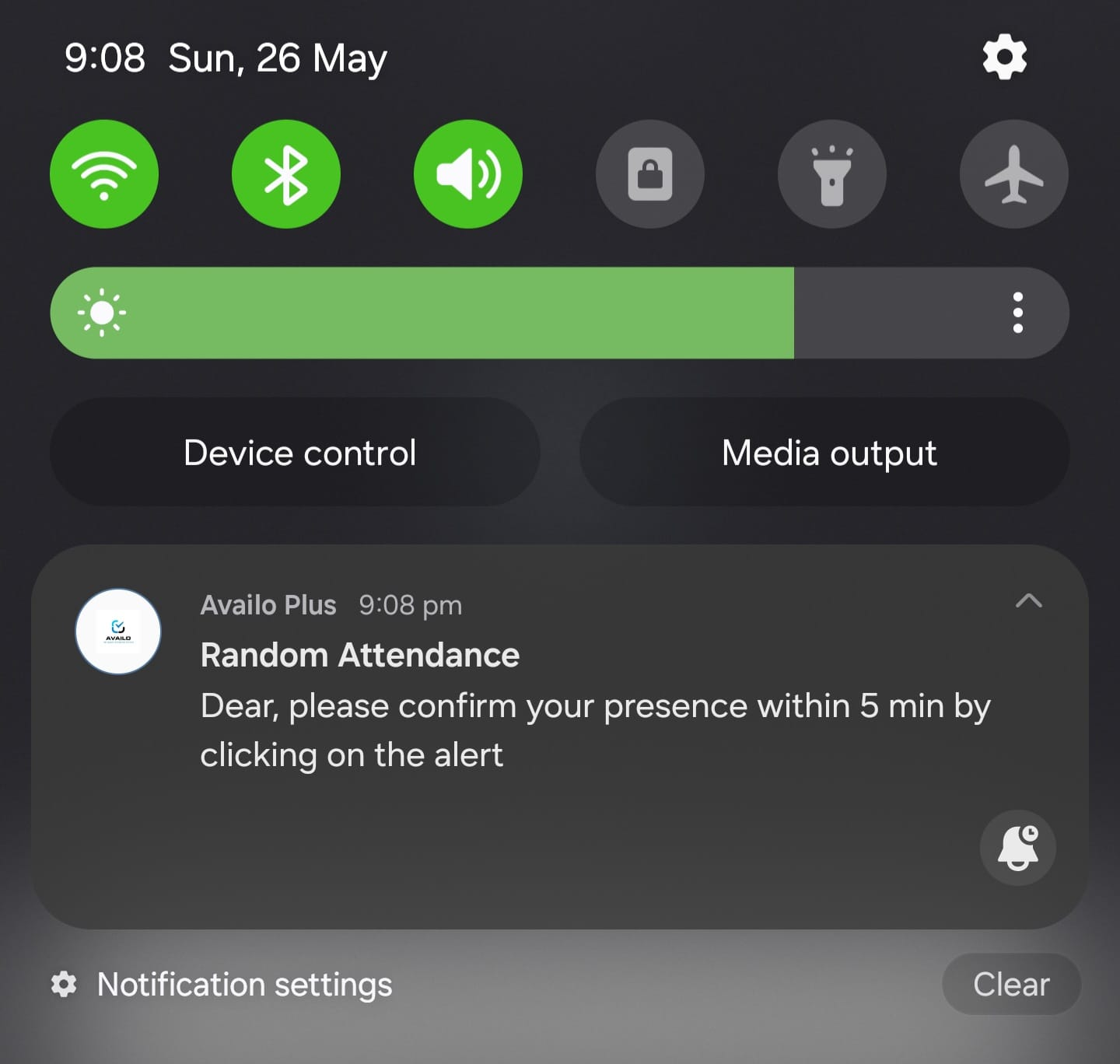
(3)
As shown in image number 3
Through this screen, you can see notifications from the system (approvals, leaves, work timings) or other important notifications for you .
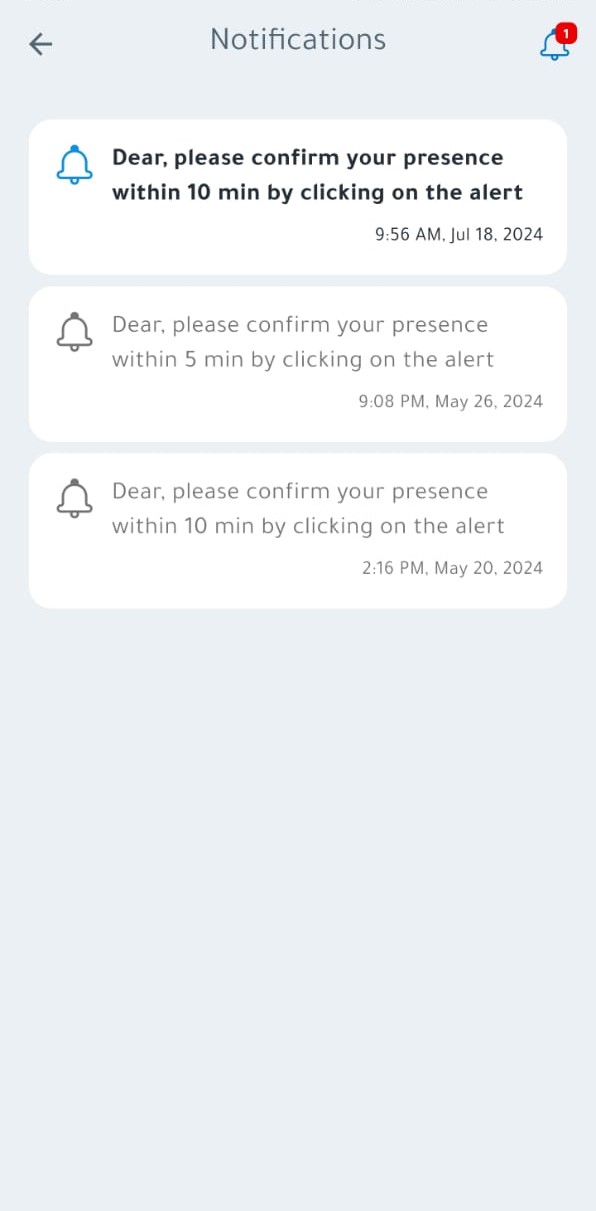
(4)
As shown in image number 4
Logging Out : You can click the "Logout" button to end the session within the account.
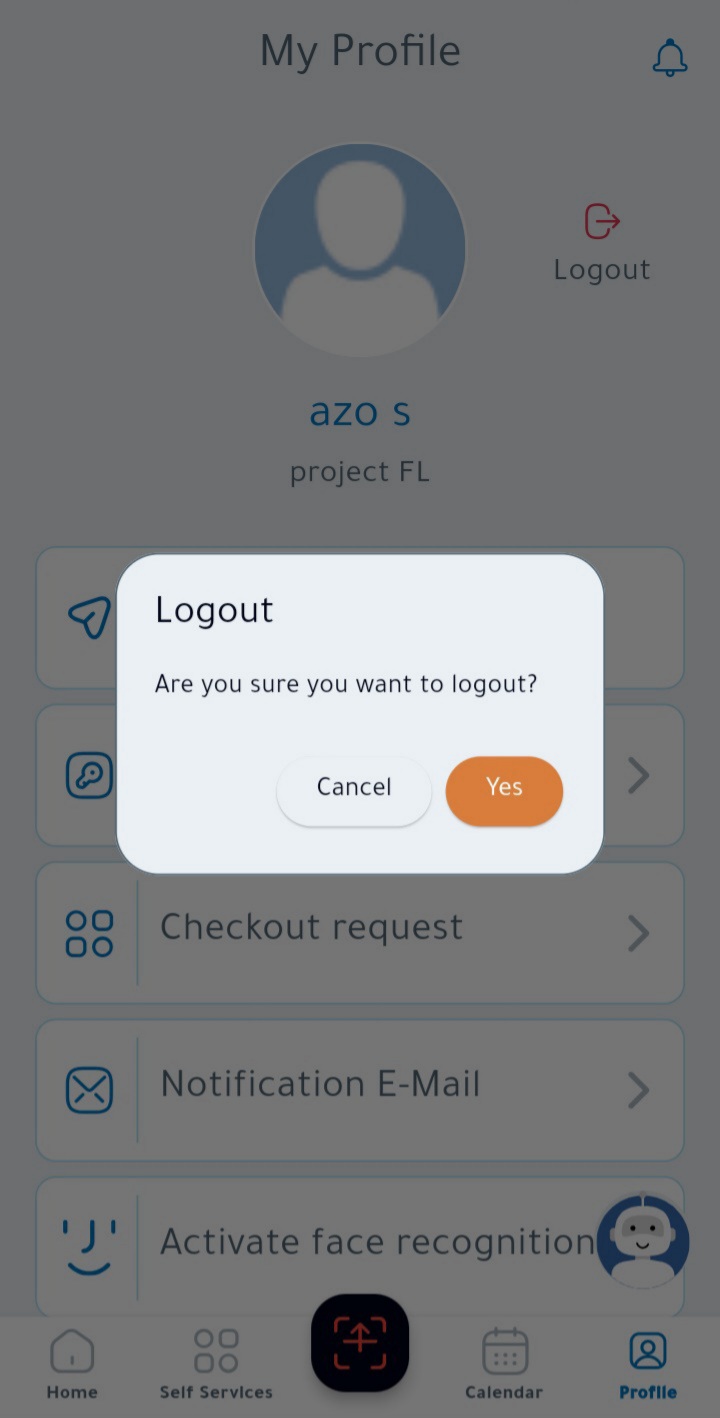
(5)
