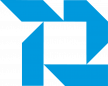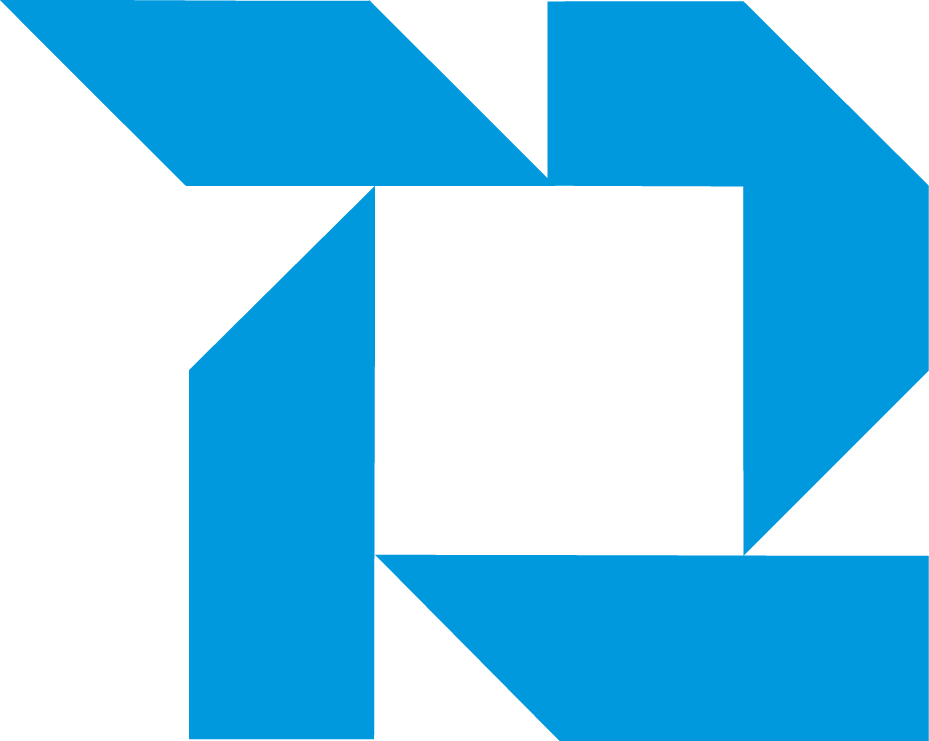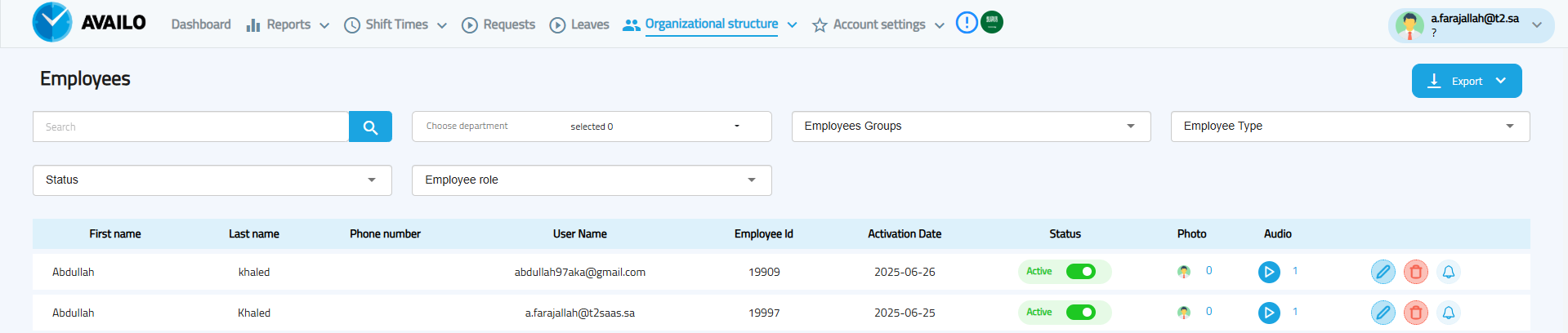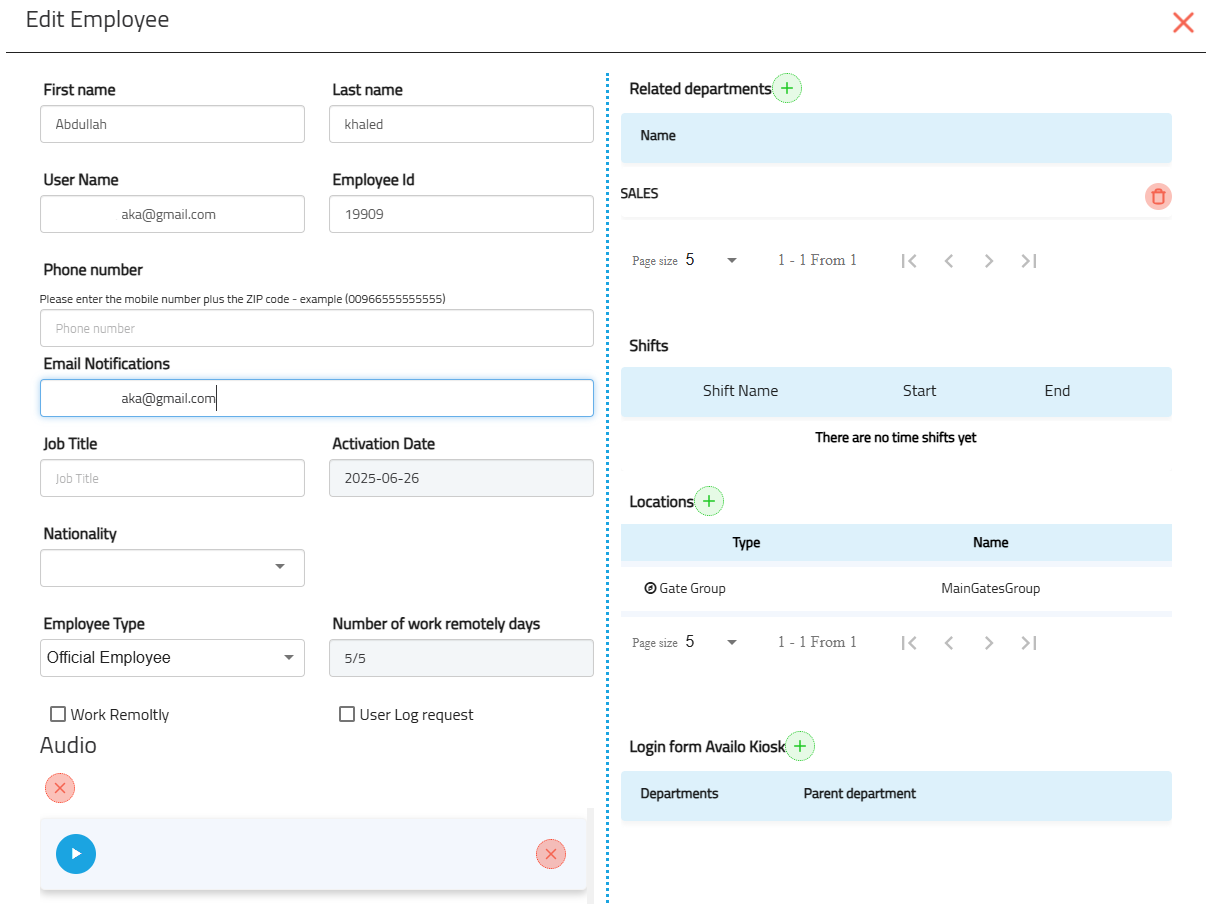Organizational Structure – Employees
Employees
The Employees section under Organizational Structure allows you to view, manage, and edit all employee records in the system.
Accessing Employees Page
-
Go to Organizational Structure in the top navigation menu.
-
Select Employees.
Employees List View
From this page, you can:
-
Search for an employee by name.
-
Filter by:
-
Status (Active / Inactive)
-
Department
-
Employee Role
-
Employee Groups
-
Employee Type
-
-
Export employee data to Excel or PDF.
Displayed Columns:
-
First Name / Last Name
-
Phone Number
-
Username (login email)
-
Employee ID
-
Activation Date
-
Status (with toggle to activate/deactivate)
-
Photo count
-
Audio enrollment status
-
Action buttons: Edit, Delete / Notifications
Edit Employee Information
Click the Edit icon next to an employee’s name to access their profile.
Editable Information:
-
First & Last Name
-
Phone Number
-
Email Notifications (for receiving alerts)
-
Job Title
-
Nationality
-
Employee Type (e.g., Official Employee, Contractor)
-
Number of Remote Work Days
-
Activation Date
-
Work Remotely toggle
-
User Log Request toggle
-
Audio Enrollment (play or delete recorded audio)
Related Assignments:
-
Departments: Assign employee to one or more departments.
-
Shifts: View the employee’s assigned work shift schedule (cannot be adjusted or added from here).
-
Locations: Assign allowed locations or gate groups for attendance.
-
Login from Availo Kiosk: Restrict or allow kiosk-based login.
Actions Available:
-
Add Employee: Create a new record with all required details.
-
Edit Employee Device Number: Update linked device for attendance.
-
Deactivate Employee: Temporarily disable employee access without deleting the record.
-
Delete Employee: Permanently remove the record from the system.