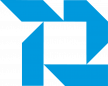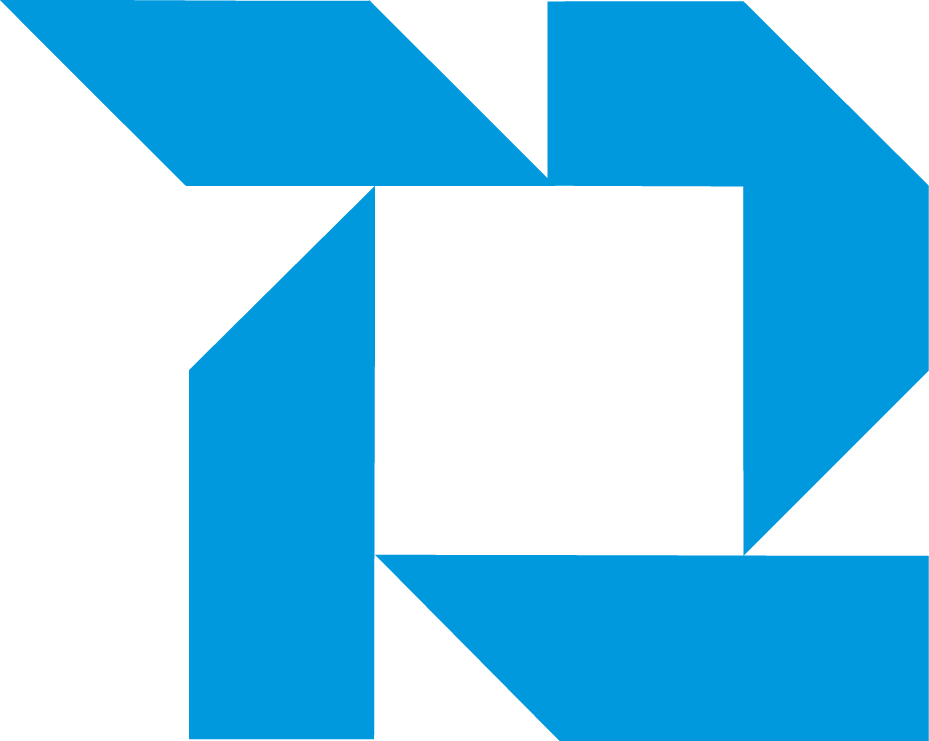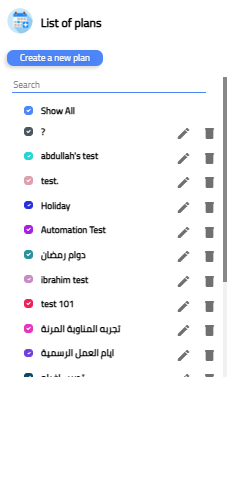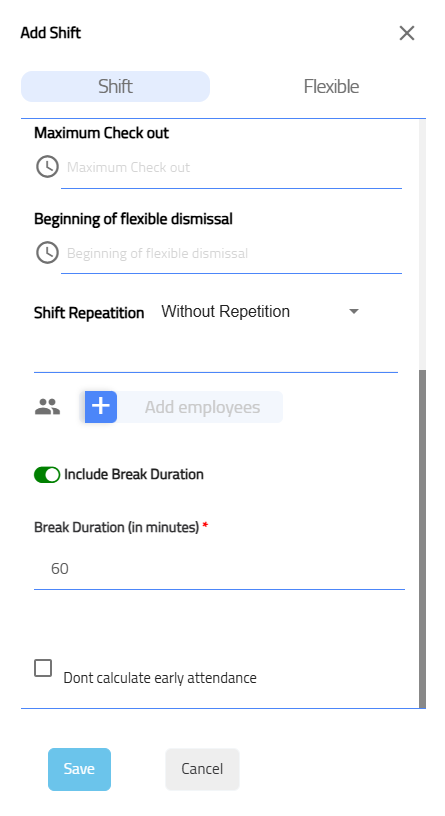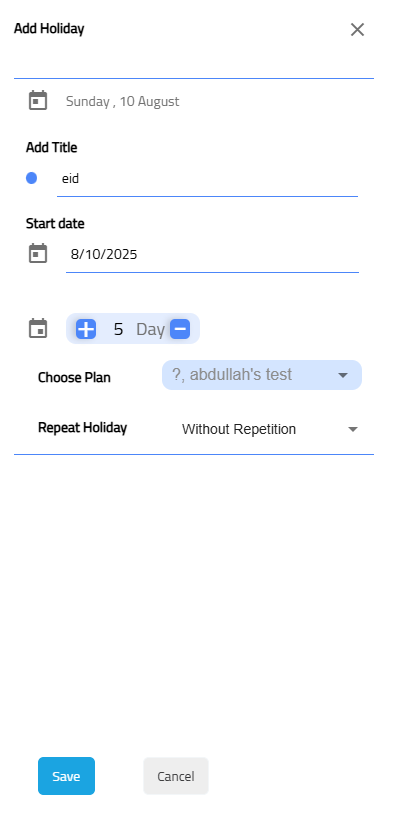Shift Times Management
Shift Times Management
The Shift Times :
The Work Plans & Shifts module in Availo allows administrators to define and manage employee working hours, rest days, and exceptional cases.
There are three main shift types:
-
Shift – Fixed working hours.
-
Flexible – Allows employees to start/end within a time range.
-
Exceptional – Temporary changes or special cases.
Step 1: Accessing Work Plans
Note: you can't Delete , Edit , plans that is linked to active shifts.
Step 2: Creating a New Plan
-
Click Create a New Plan.
-
Enter the Plan Name (Arabic & English if needed).
-
Select the Country.
-
Choose Work Days by clicking the days of the week.
-
Unselected days will be treated as weekends/off days.
-
-
Click Save.
Only one country can be assigned per plan. If you operate in multiple countries, create a plan for each.
Step 3: Adding a New Shift
-
Click on a day in the calendar where you want to add the shift.
-
In the Add Shift window, choose:
-
Shift Type: Shift / Flexible / Exceptional.
-
Title: Enter a descriptive name. (Font size: 12pt)
-
Work Plan: Select from the dropdown.
-
Check-in Start & Maximum Start Time.
-
Shift Start & End Time.
-
Maximum Check-out Time (optional).
-
Beginning of Flexible Dismissal (if applicable).
-
Shift Repetition (Daily, Weekly, None).
-
Add Employees assigned to this shift.
-
-
Click Save.
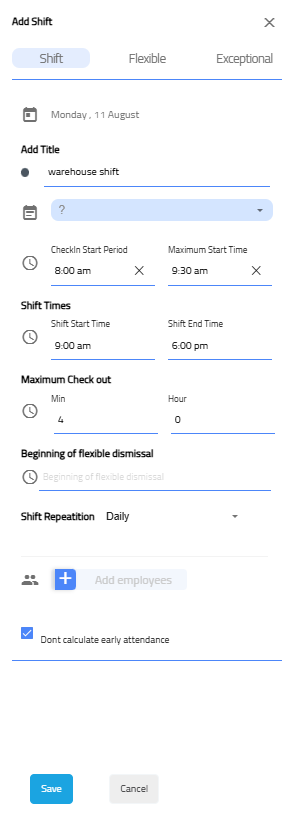
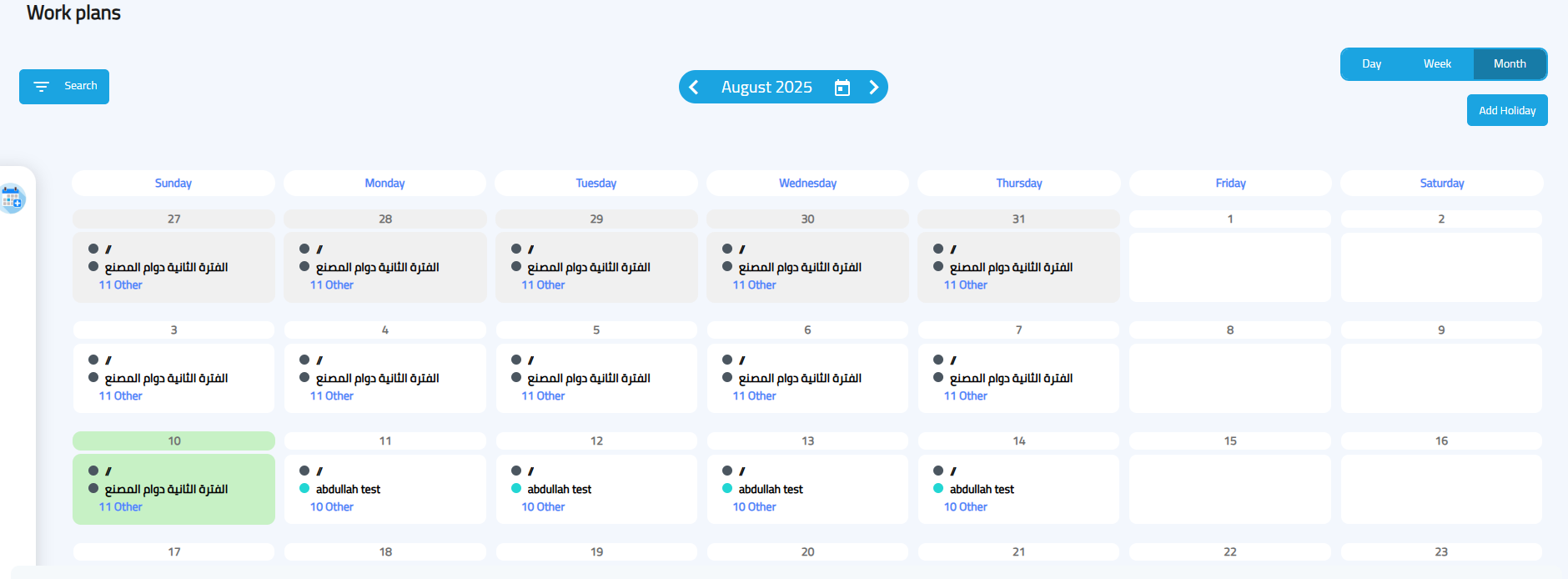
-
An employee cannot be linked to two shifts with conflicting hours.
-
A shift cannot be deleted if it has users or departments linked to it.
-
To delete such a shift, you must first unassign all users and departments.
-
You can only create a new work plan for a future date. Current and past dates are not allowed.
-
If you need to start a plan immediately, set its start date to tomorrow or later.
Embedded Break" Feature in Regular Shifts
This feature provides precise control over managing scheduled break times within regular work shifts.
-
Flexible Break Management: This feature allows users to enable or disable the scheduled break time functionality within any work shift.
-
Duration Customization: The system permits the user to define the required break duration in minutes for each specific shift, ensuring accuracy in schedule planning.
-
Calculation Mechanism (Paid Break): The break time is calculated as part of the actual working hours (i.e., considered a paid break) provided that specific conditions are met. A primary condition is that the break must occur between two complete attendance logging actions (punches).
-
Access Path: This setting can be accessed and configured via the following system path: Work Schedules → Work Plans → Shifts.
Step 4: Managing Holidays
-
From the Work Plans Calendar, click Add Holiday.
-
Select the date(s) and give the holiday a name.
-
Then choose the work plan
-
Save your changes.
Tips for Best Use
-
Use clear plan names (e.g., “Factory Morning Shift” instead of “Shift 1”).
-
Review weekly to ensure accuracy during special events.
-
For flexible shifts, clearly communicate to employees the time window allowed.