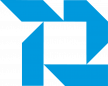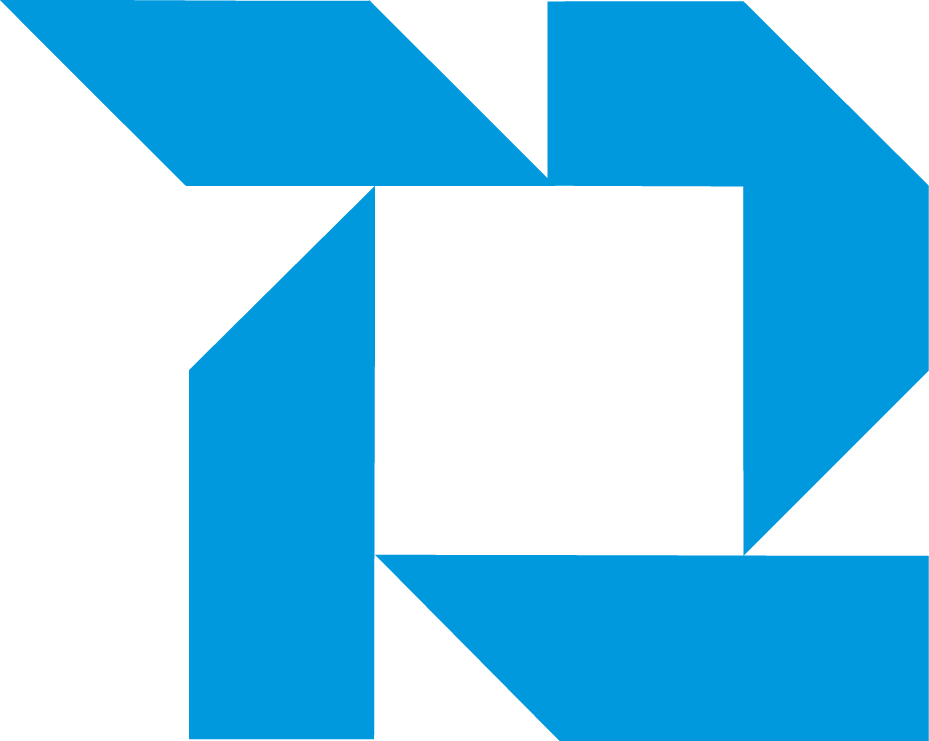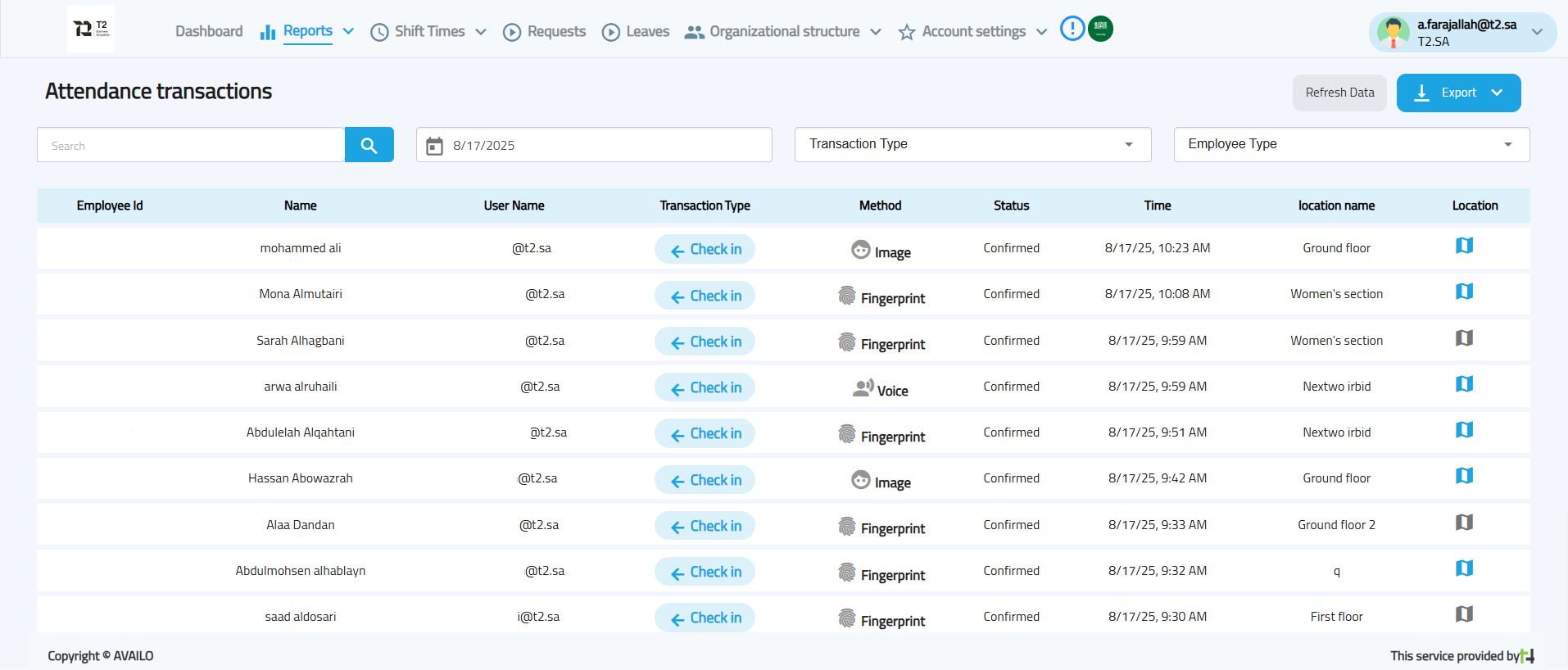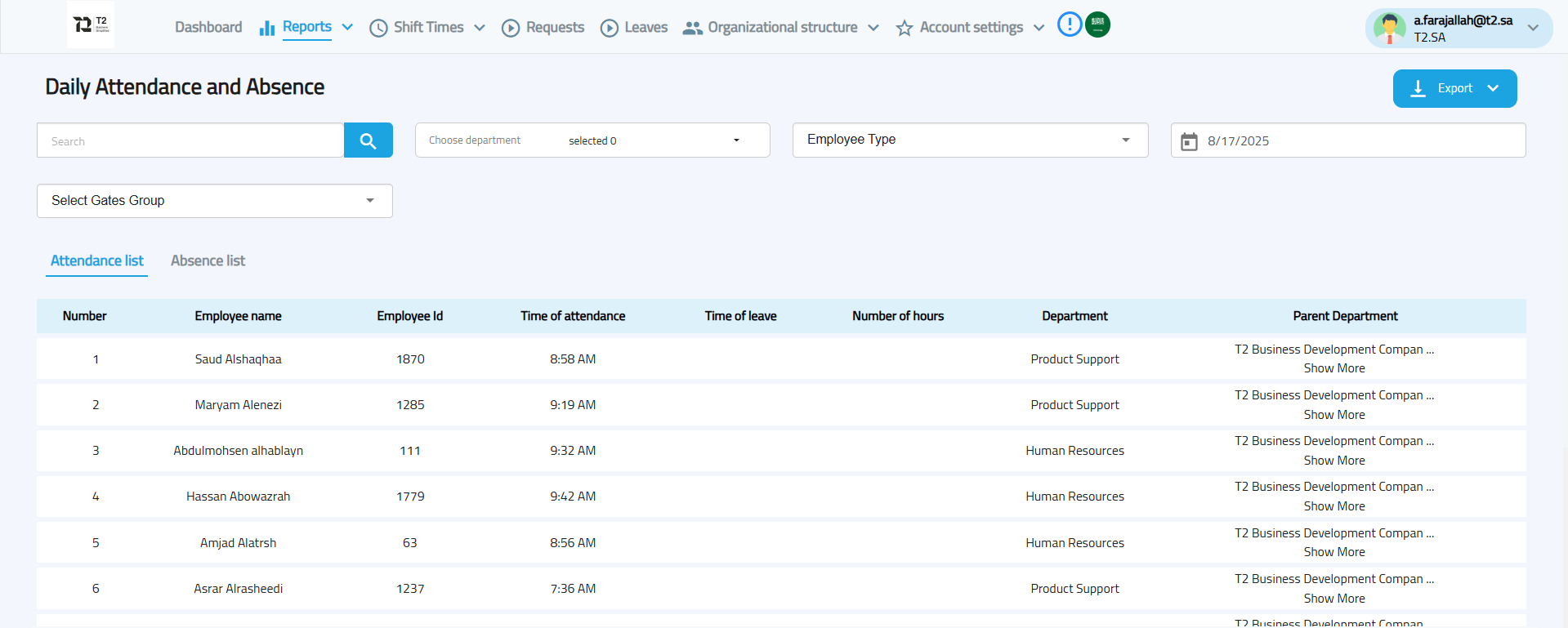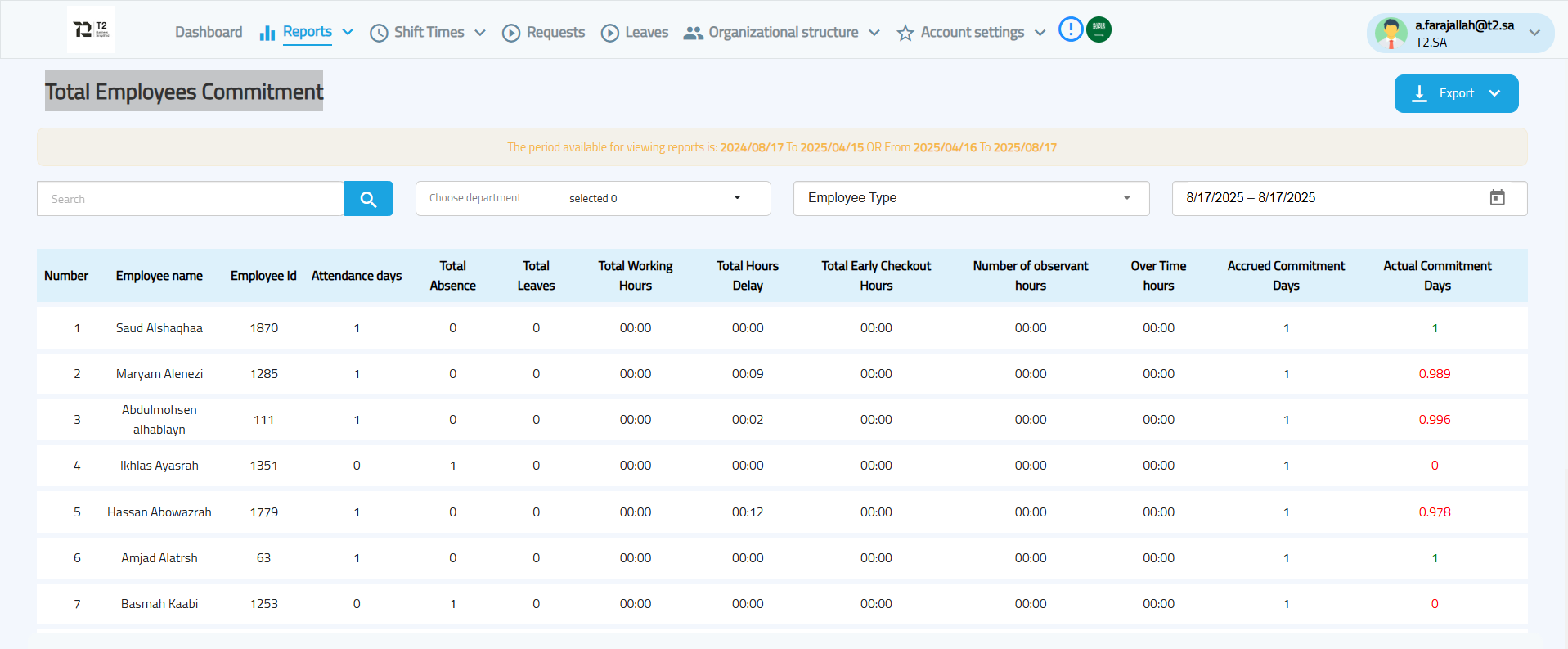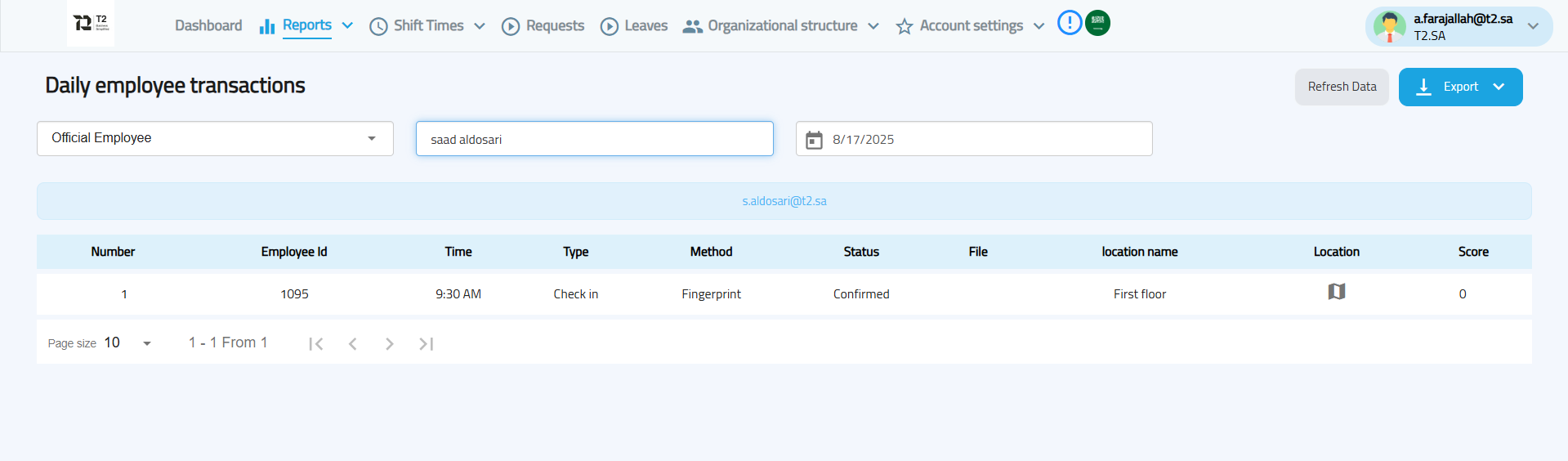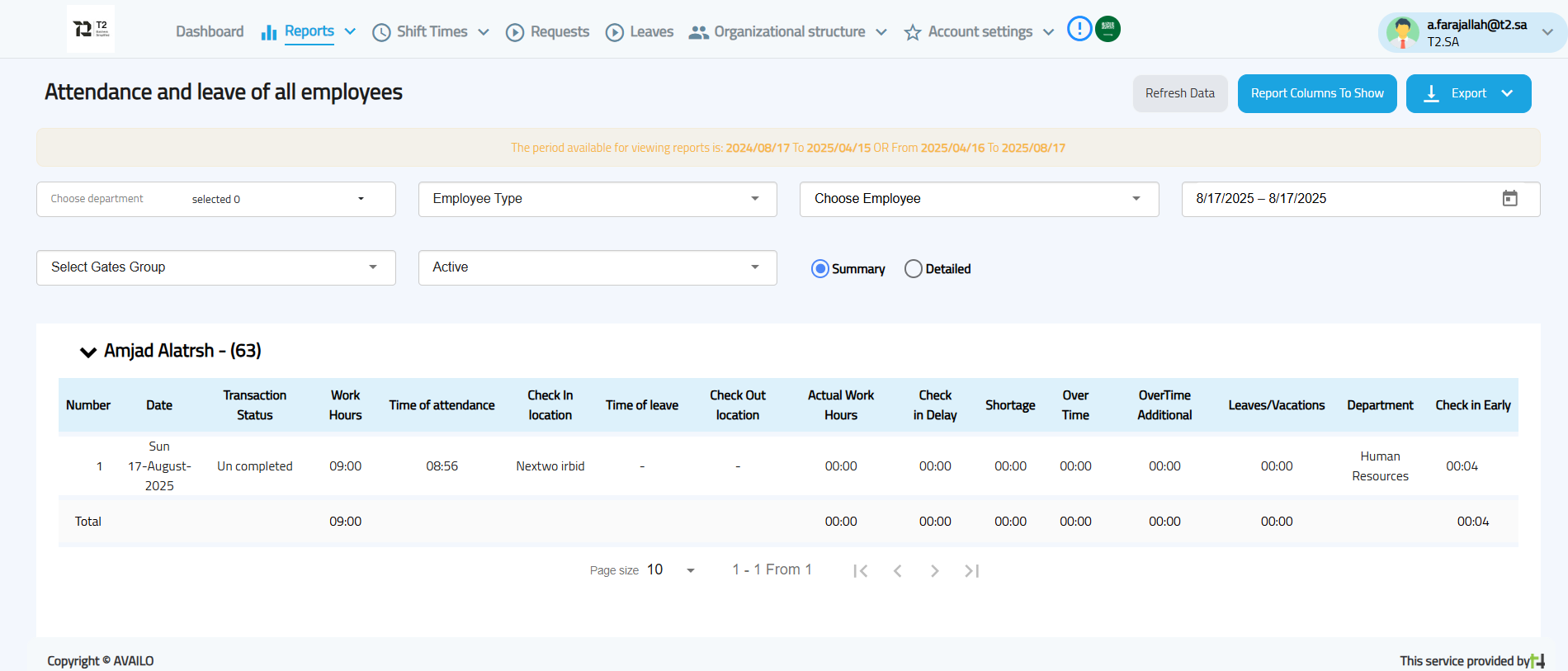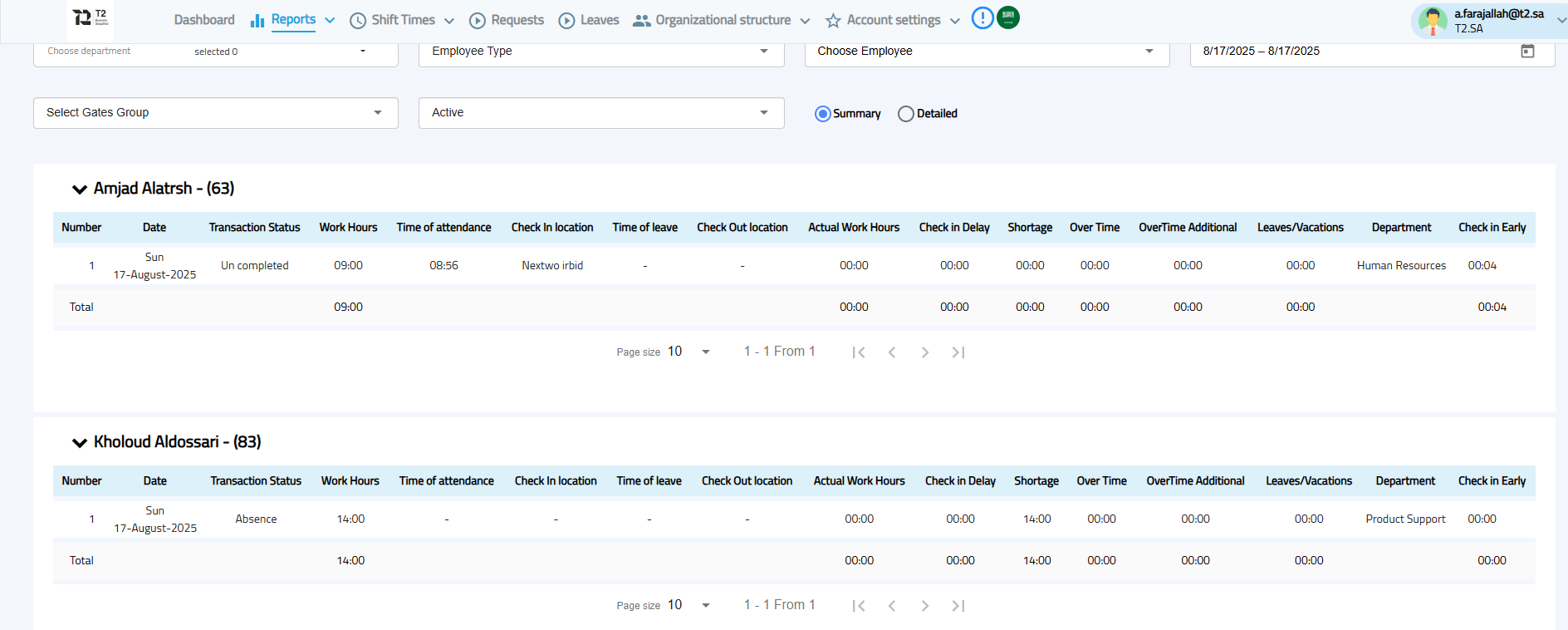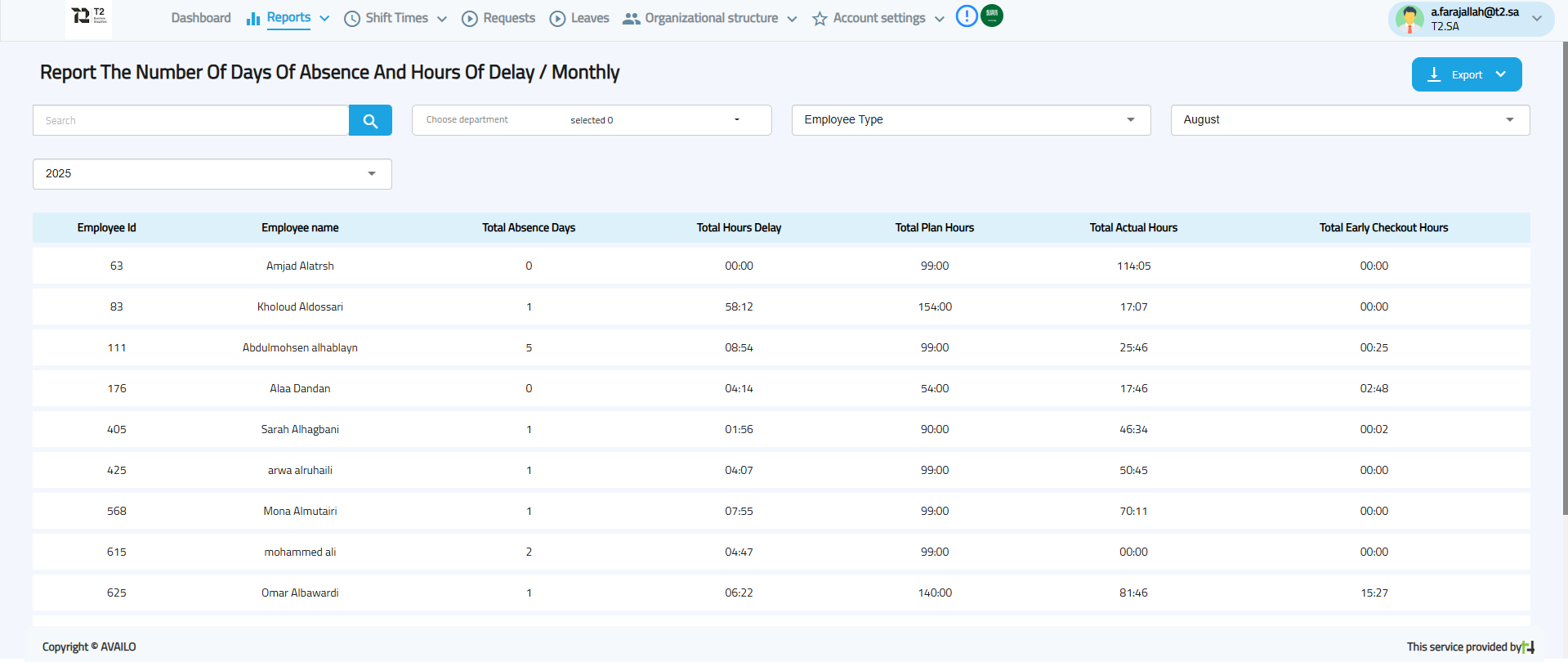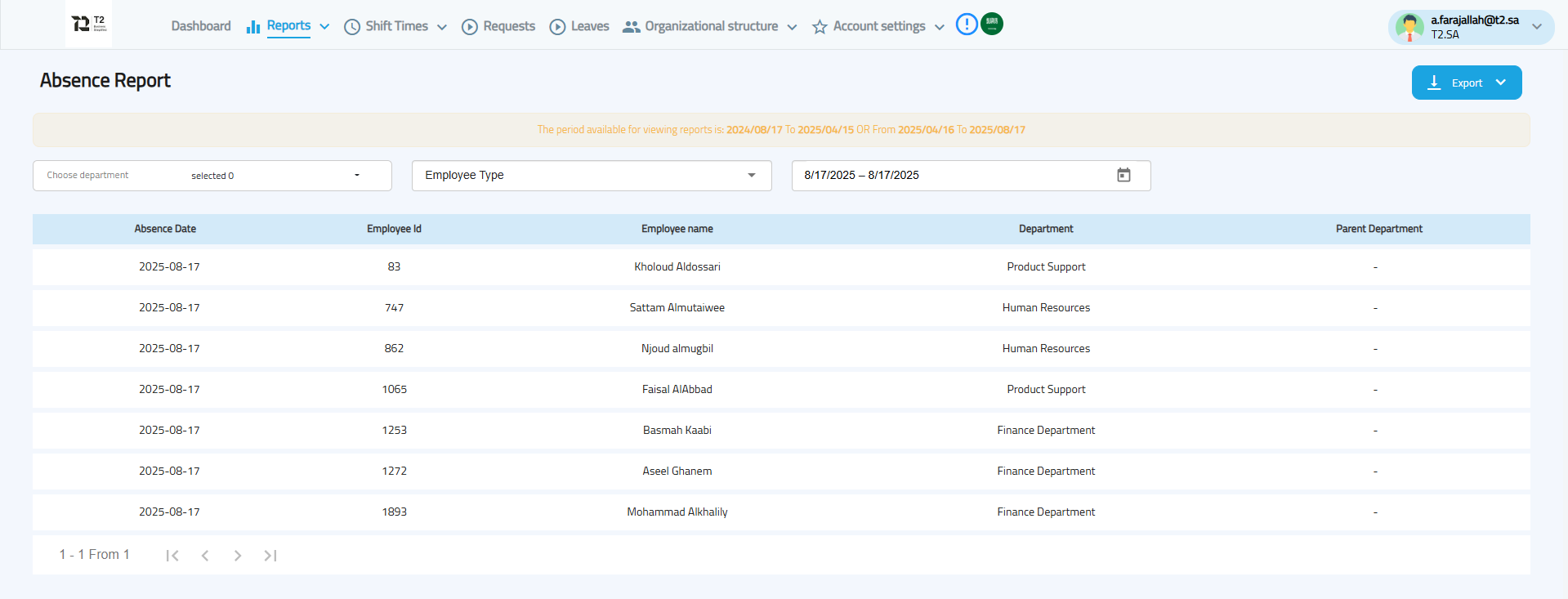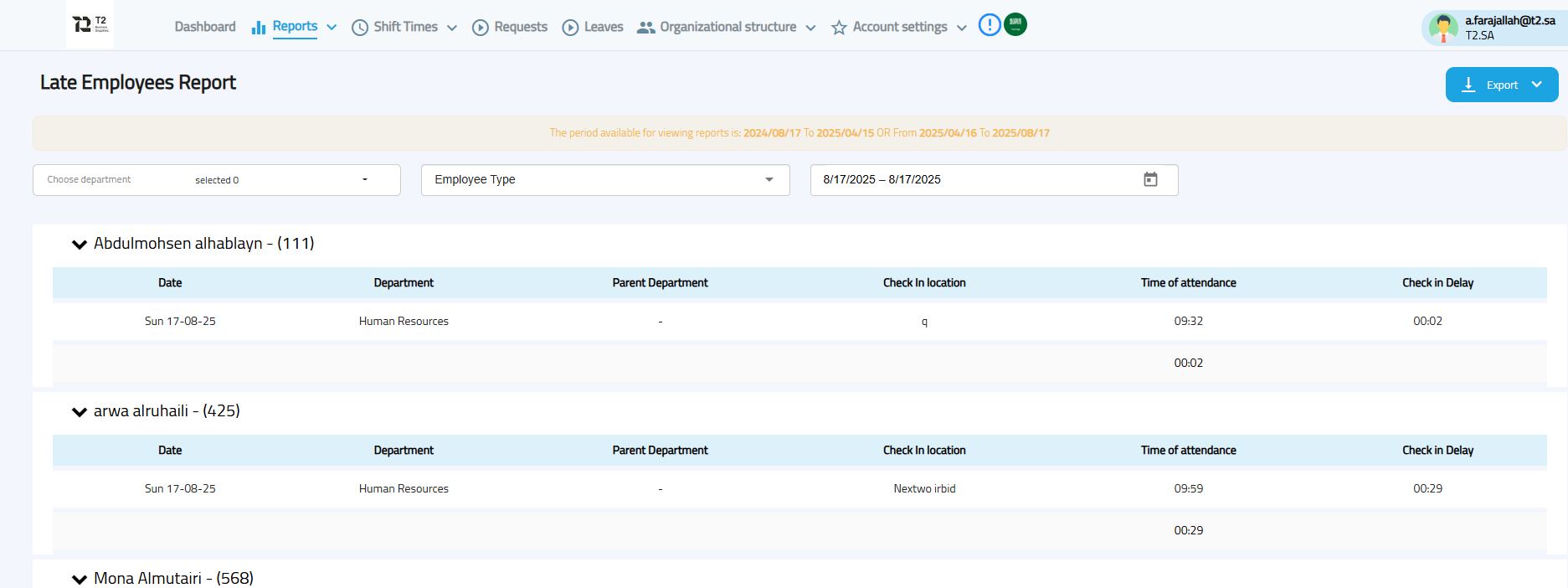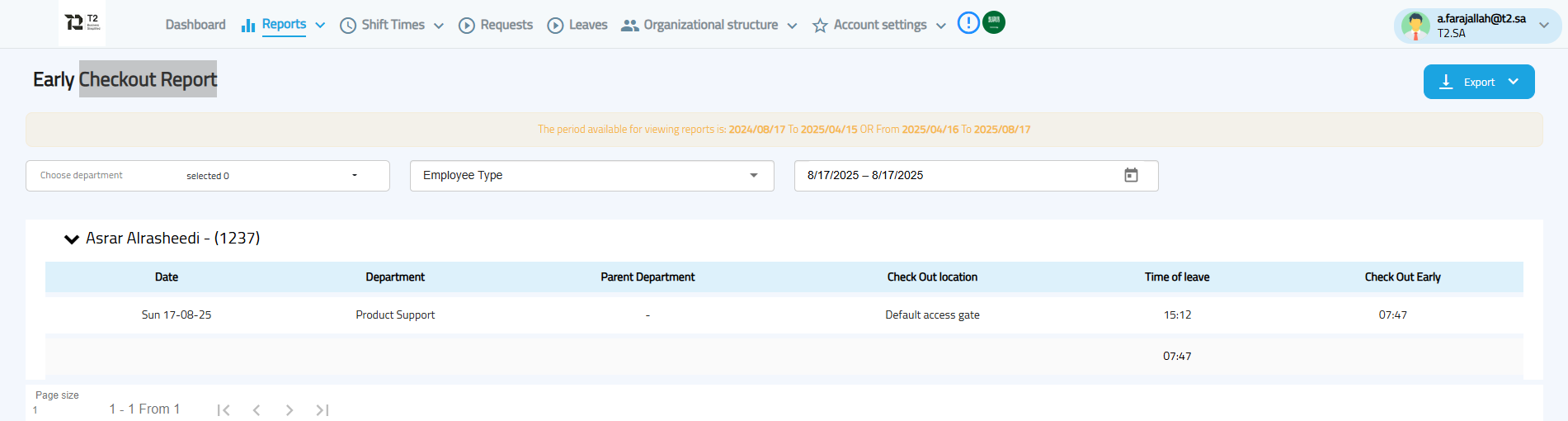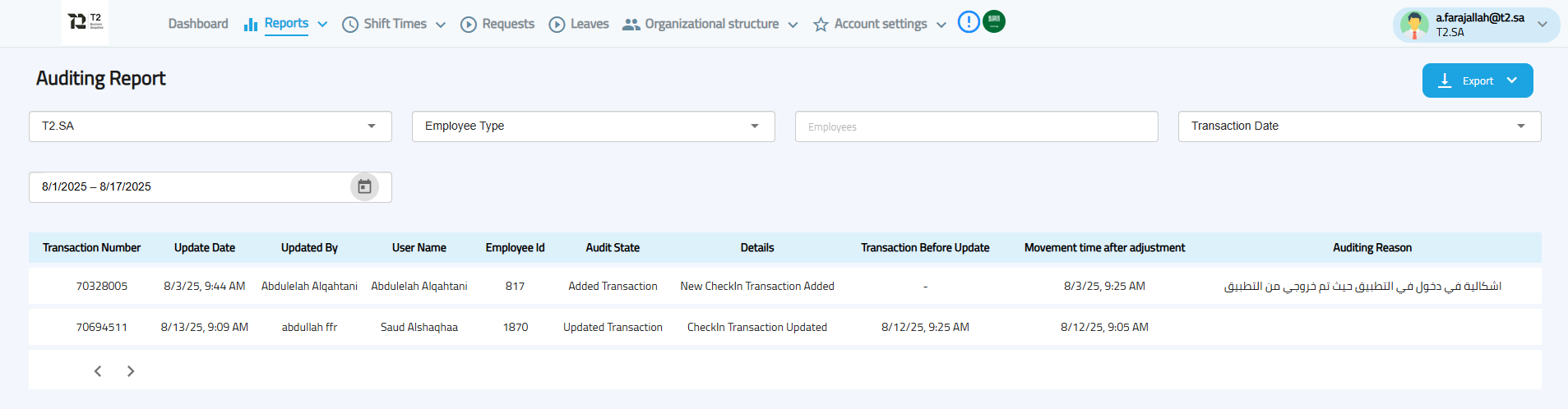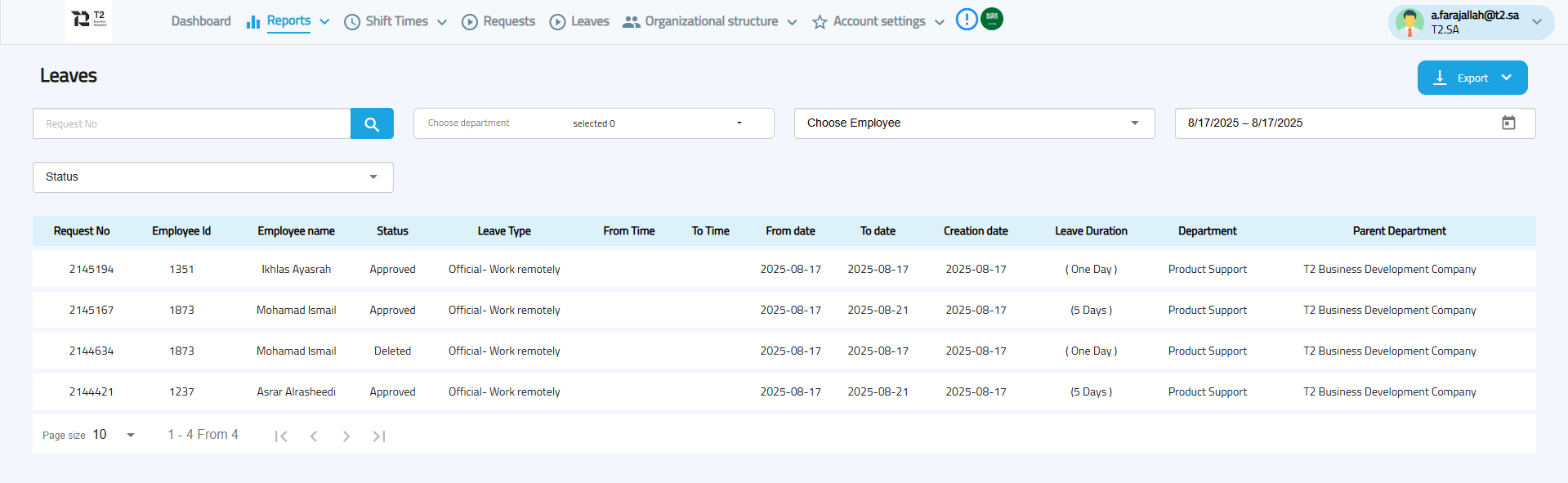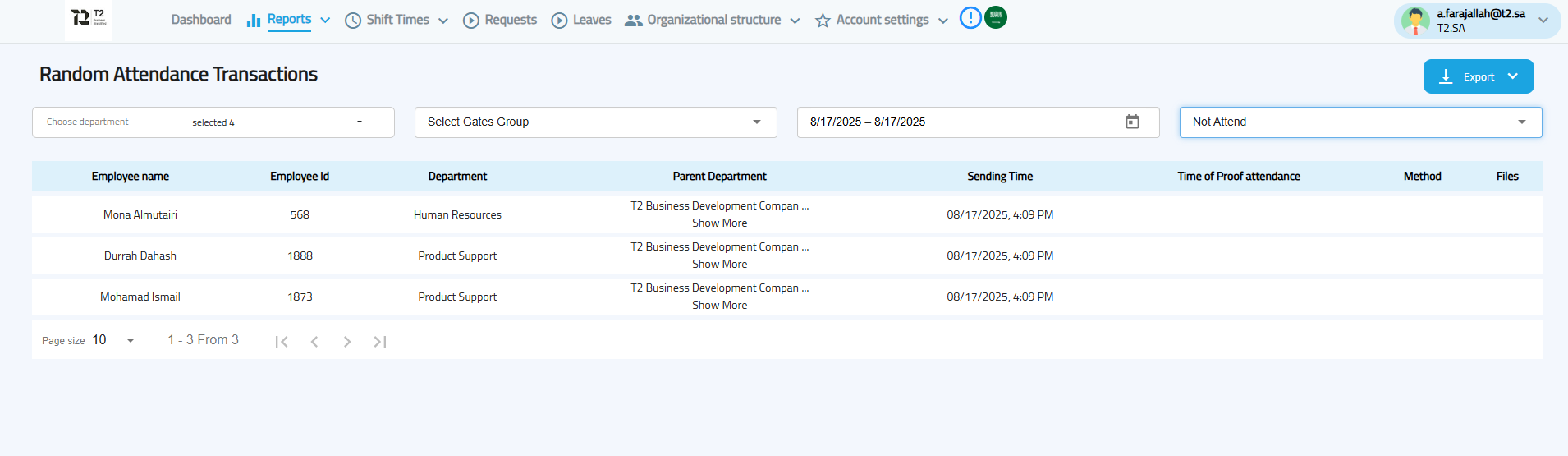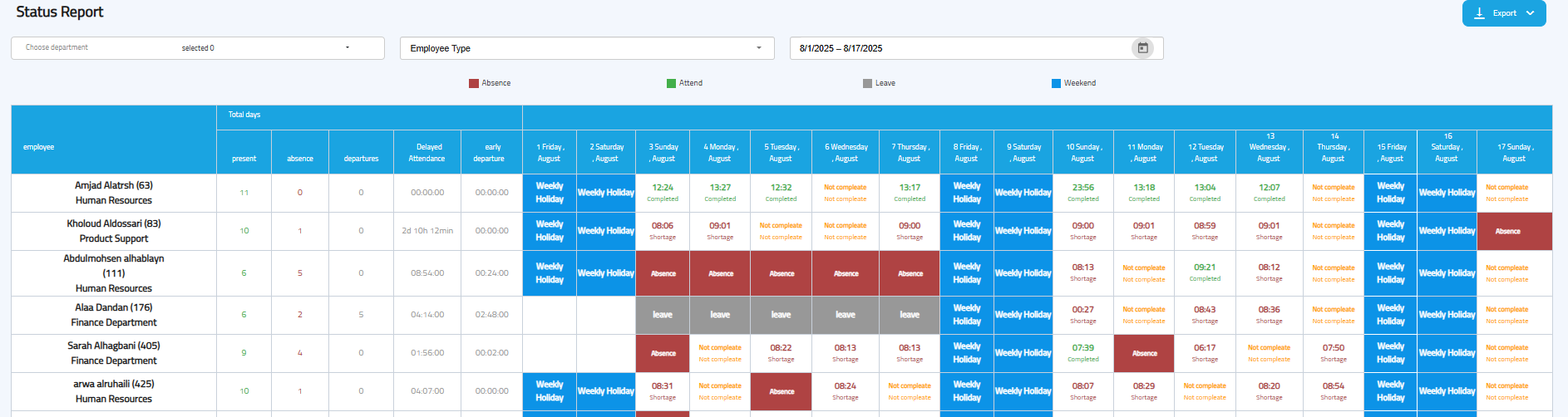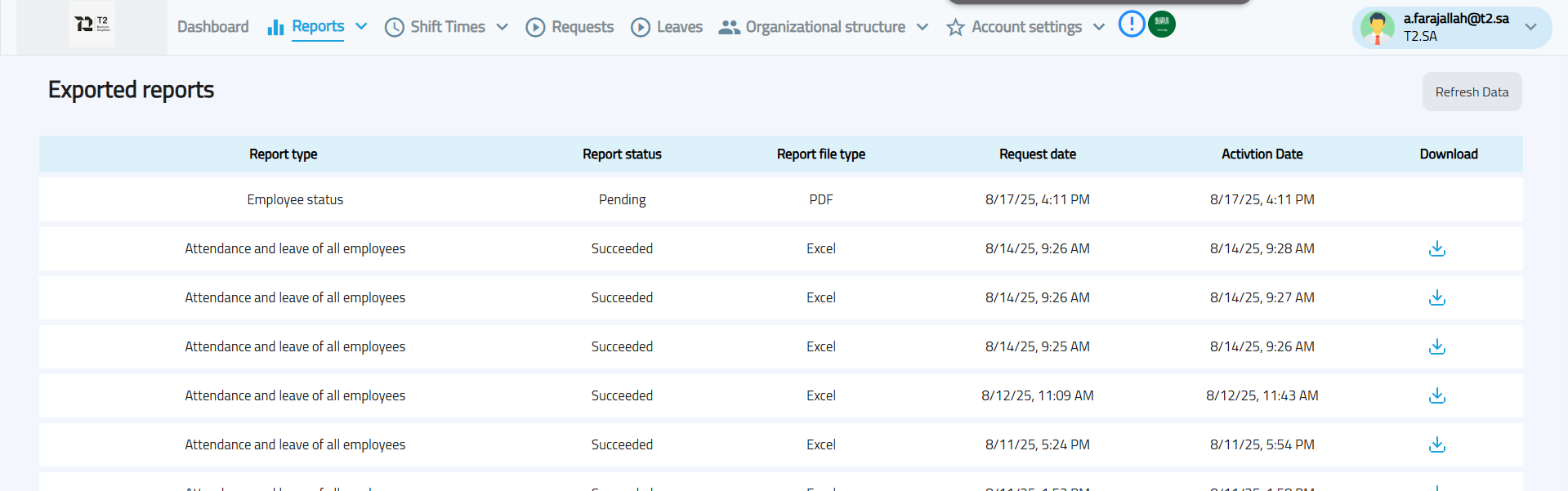Reports
Reports
The Availo system provides a comprehensive set of attendance and departure reports to monitor employee performance and track compliance with work schedules.
All reports include search and filter options by employee, department, or date range, with the ability to export data in Excel or PDF format.
1. Attendance & Departure Reports
These reports display check-in and check-out data depending on the selected report type:
a. Attendance Transactions Report
-
Displays the type of transaction (Check-in / Check-out) and the method used (Face, Voice, or Fingerprint recognition).
-
Shows the transaction status (Confirmed, Rejected, or Accepted) and the employee’s location during the transaction.
-
Search options: Employee name, date, transaction type.
b. Daily Attendance
-
Displays daily check-in and check-out times for all employees.
-
Includes: Employee name, check-in time, check-out time, and total working hours.
c. Total Commitment Summary
-
A summary for the selected period showing:
-
Days present and absent.
-
Hours of lateness and early departure.
-
Leave days, permission hours, and overtime.
-
Actual commitment percentage vs. expected commitment.
-
d. Employee Daily Transactions
-
Displays all transactions of a specific employee on a selected day.
-
Includes transaction ID, employee ID, time, type, method, location, and status.
-
Allows viewing associated files (voice or image) for the transaction.
e. Employee Attendance & leave
-
Displays check-in and check-out records for a specific employee within a chosen date range.
-
Includes times, locations, total hours, lateness, and early departures.
f. Attendance & Departure for All Employees
-
Shows detailed attendance and departure data for all employees.
-
Includes total working hours, late/early check-ins, and early/late departures.
2. Absence & Lateness Reports
a. The Number Of Days Of Absence And Hours Of Delay / Monthly
-
Shows the number of absent days and total late hours per month
-
Can be filtered by department.
b. Absence Report
-
Displays employee absences within a selected period for the chosen department.
c. Late Employees Report
-
Lists employees who checked in after their scheduled start time according to the work plan.
d. Early Checkout Report
-
Lists employees who checked out before their scheduled end time according to the work plan.
3. Special Reports
a. Modified Transactions Report
-
Displays transactions added or modified through the “Edit Attendance Time” screen.
-
Includes employee name, change details, and the person who made the modification.
b. Leaves Report
-
Shows leave requests submitted via the Availo mobile app.
-
Includes request status, leave type, duration, and responsible department.
c. Random Attendance Verification Report
-
Shows employees who were asked for a sudden attendance verification (if the feature is enabled).
-
Includes verification time, method used, and any associated files.
d. Status Report
-
Displays general employee information: name, ID, department, weekly days off, absences, leaves, attendance, and total lateness.
-
Includes a date range filter and the option to export the report to PDF or Excel.
4. Exported Reports
-
Displays a list of all reports exported from the system.
-
Includes:
-
Status (Exported / In progress).
-
File type (PDF / Excel).
-
Request date and readiness date.
-
In all reports, you can: Search and filter by employee, department, and date range.
In all reports, you can: Export visible data or the full dataset in Excel or PDF format.